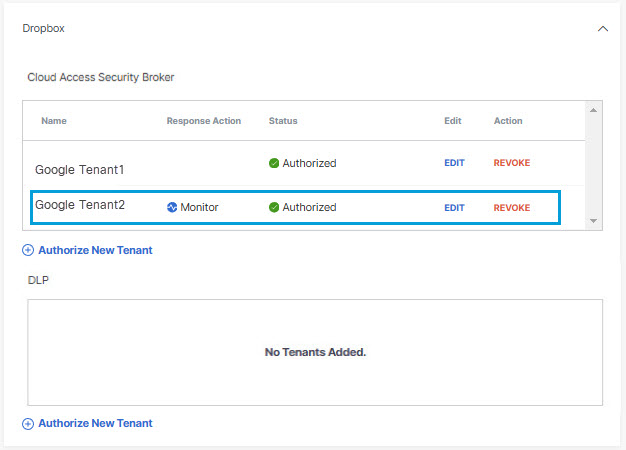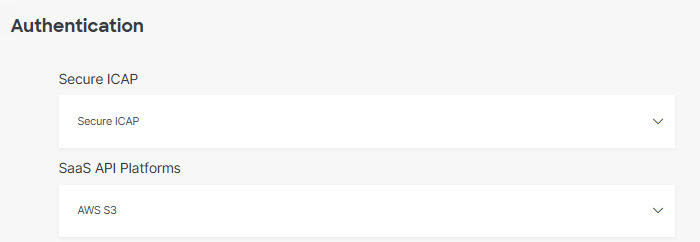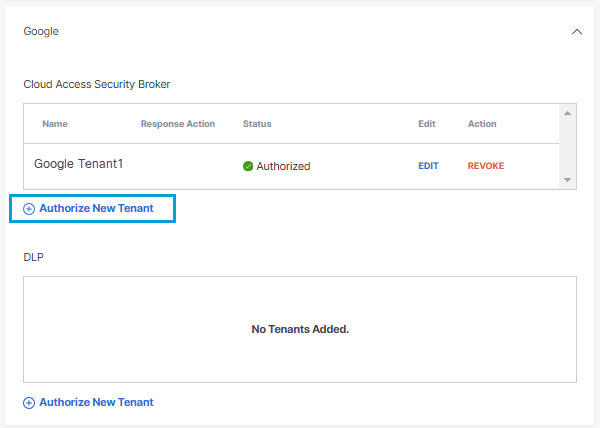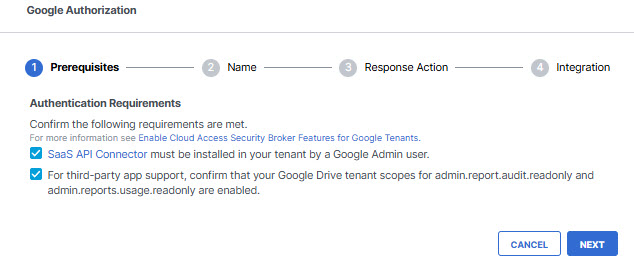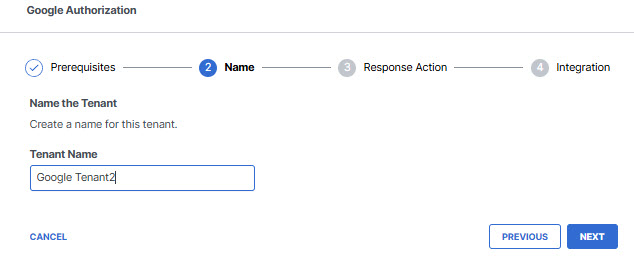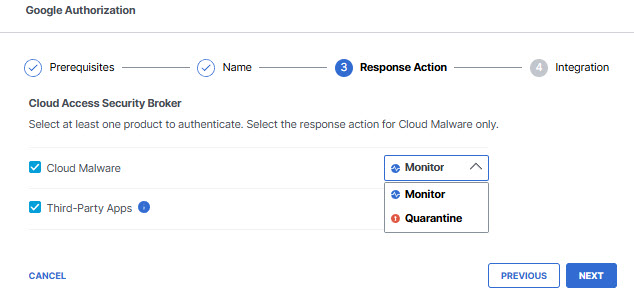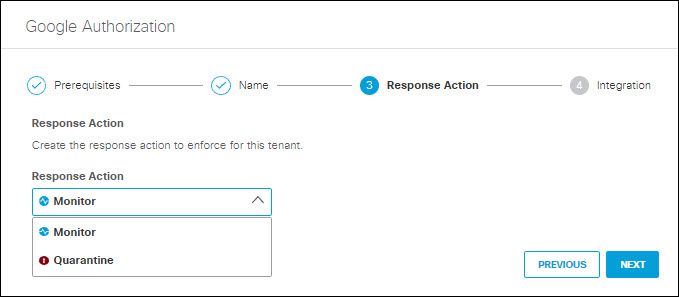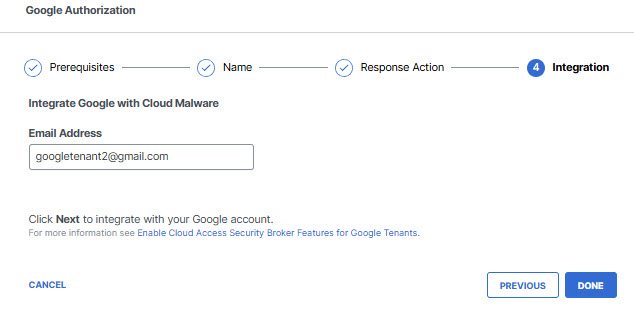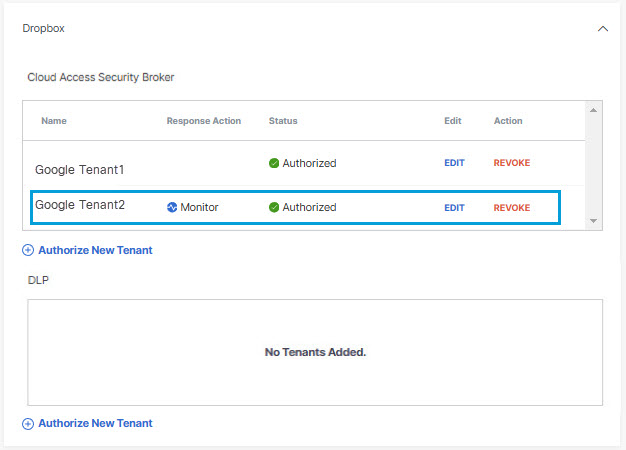Authorize a Tenant
- Navigate to Admin > Authentication.
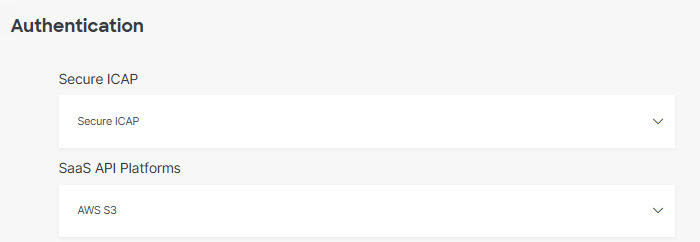
- Under SaaS API Platforms, click to expand Google.

- Under Cloud Access Security Broker click Authorize New Tenant to add a
Google tenant to your Secure Access environment.
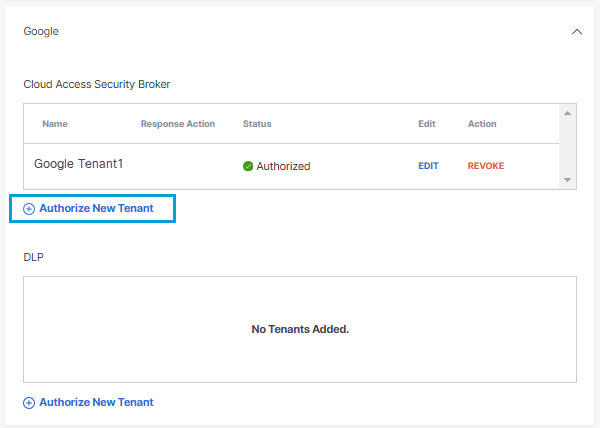
- In the Google Authorization dialog box, check the checkboxes to verify you meet the
prerequisites, then click Next.
The link to the SaaS API Connector brings you to the Umbrella DLP Connector site in the Google Workspace Marketplace. This is correct, despite the nomenclature difference.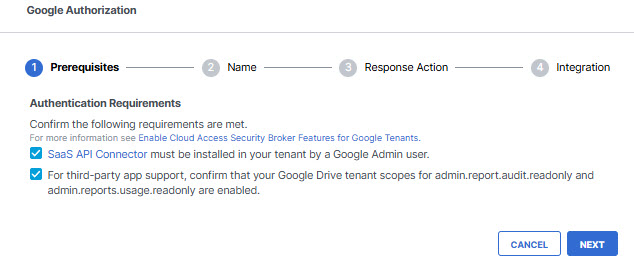
- Provide a name for your tenant, then click Next.
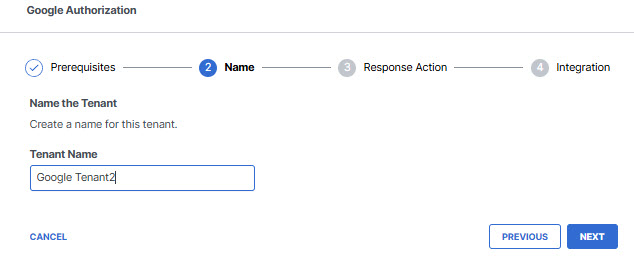
- Choose to authorize your Google Drive tenant for Cloud Malware protection, or CASB
detection for third-party cloud applications, or both.
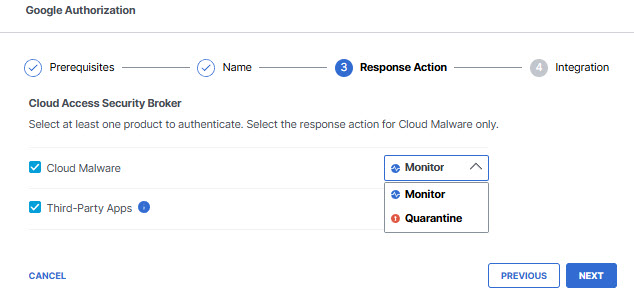
If you choose to authorize for Cloud Malware protection, you must also select a Response Action for Secure Access to apply to Google Drive files found with malware.
-
Choose Monitor to cause Secure Access to log files detected with malware. You will be able to manually quarantine these files from the Cloud Malware report.
-
Choose Quarantine to:
-
Move the file into a folder named Cisco_Quarantine_Malware in the root path of the admin who authorized the tenant, remove all collaborators, and change the file owner to the Google admin.
-
Replace the file in its original location with a text file named filename.ppt_Cisco_Quarantined.txt explaining to the original file owner that the file is identified as malware and for more information to contact their organization administrator.
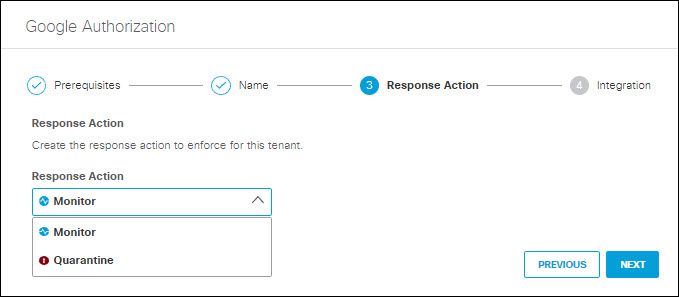
-
After making your selections, click Next.
-
- Enter a valid gmail address and then click Done.
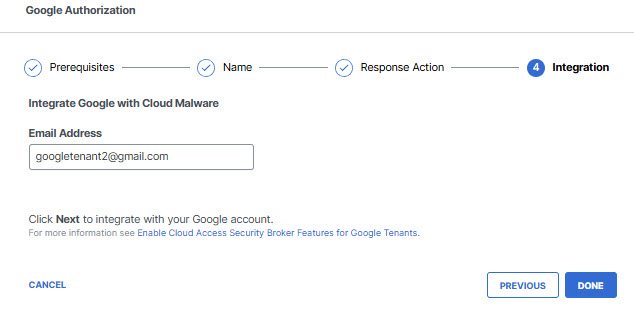
- The new tenant will appear in the list under Cloud Access Security Broker.