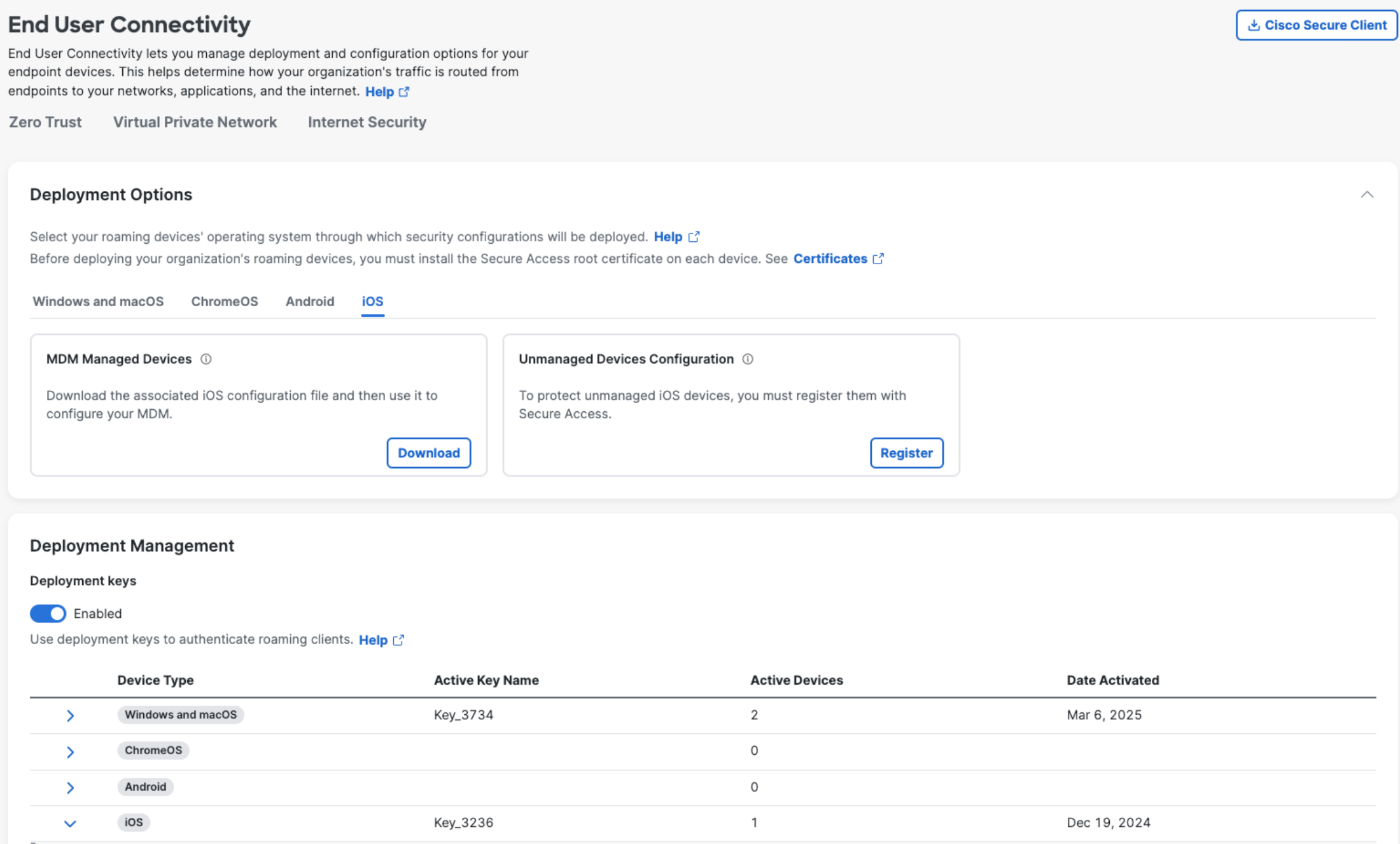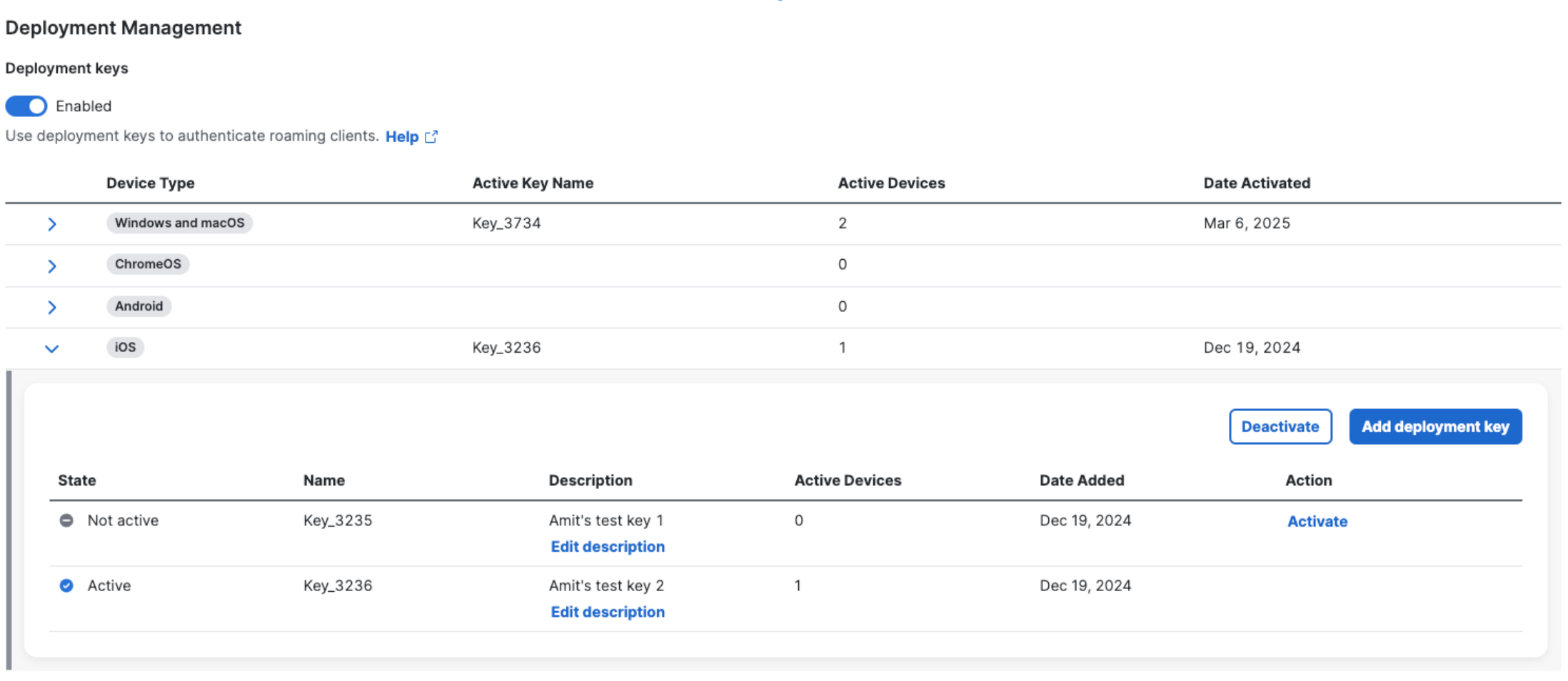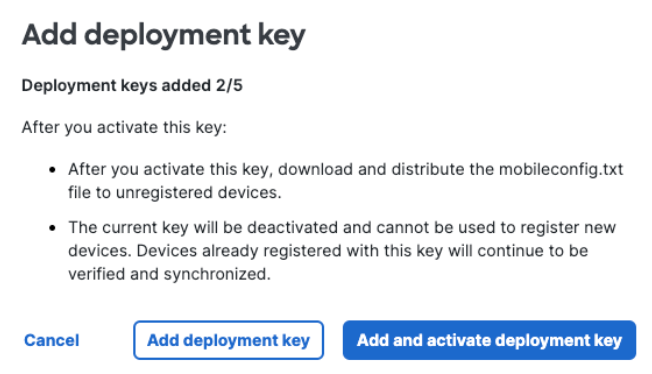Add and Activate Deployment Key
- Navigate to Connect > End User Connectivity.
- Click Internet Security.
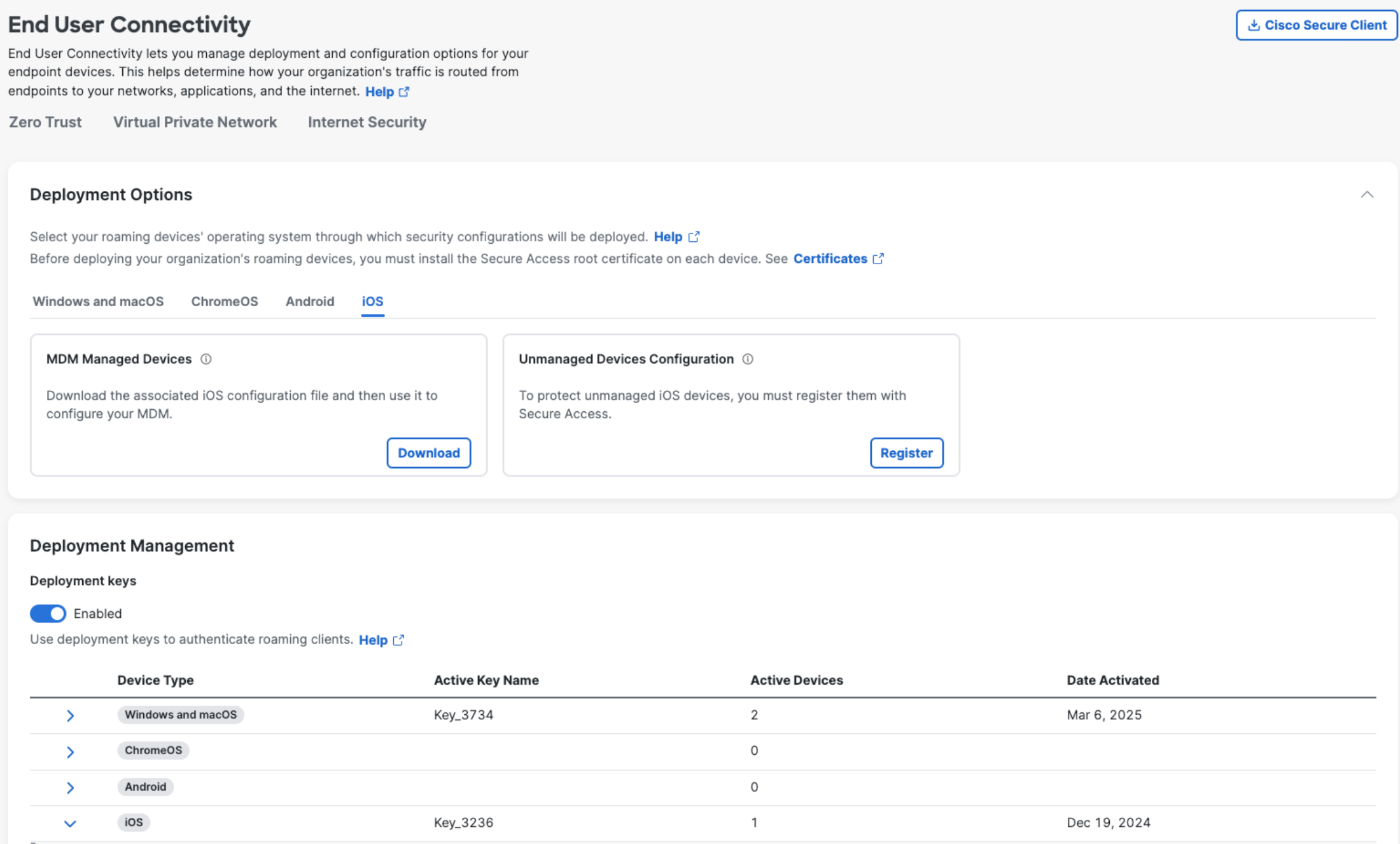
- In the Deployment Management section, expand the device type (iOS).
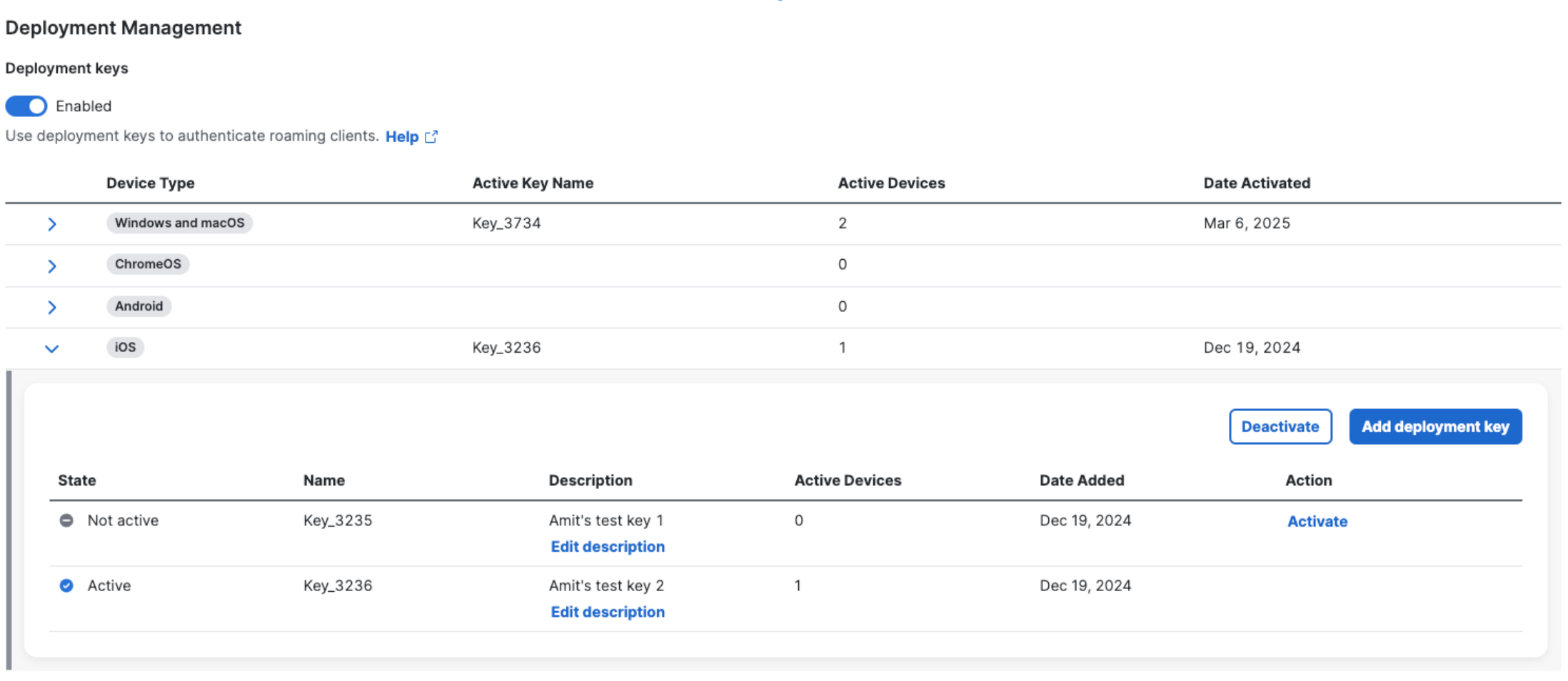
- Click Add deployment key.
- In the Add deployment key window, click Add & activate deployment key to
create and activate a deployment key for inclusion in your organization's .mobileconfig
file.
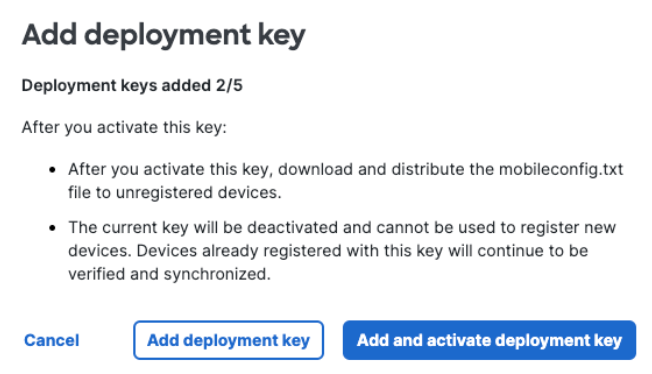
You can choose to add the deployment key immediately, but activate it later. In such a scenario, click Add deployment key. The deployment key is added to the table. When you are ready to activate the deployment key, click Activate in the Action column.
|
|
|
If your Secure Access deployment requires a deployment key, or if your organization has
already enabled them, the .mobileconfig file can only be downloaded when there is an active
deployment key (see image below). Then, register your supervised iOS device through your
Mobile Device Manager (MDM) to Secure Access. For procedures specific to an MDM, see Register Your iOS Device Through Your
MDM to Secure Access.