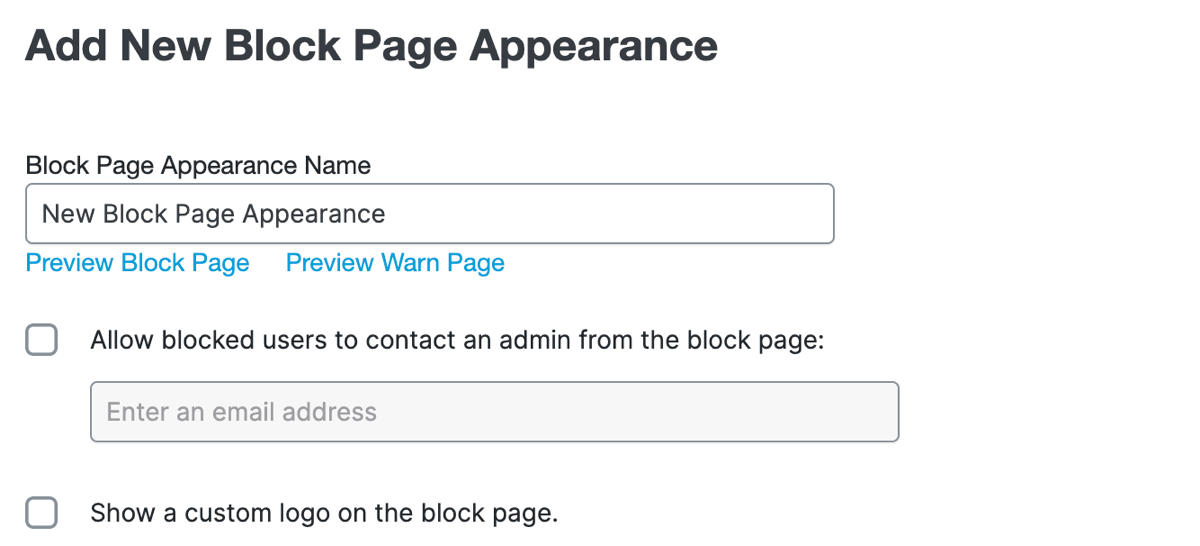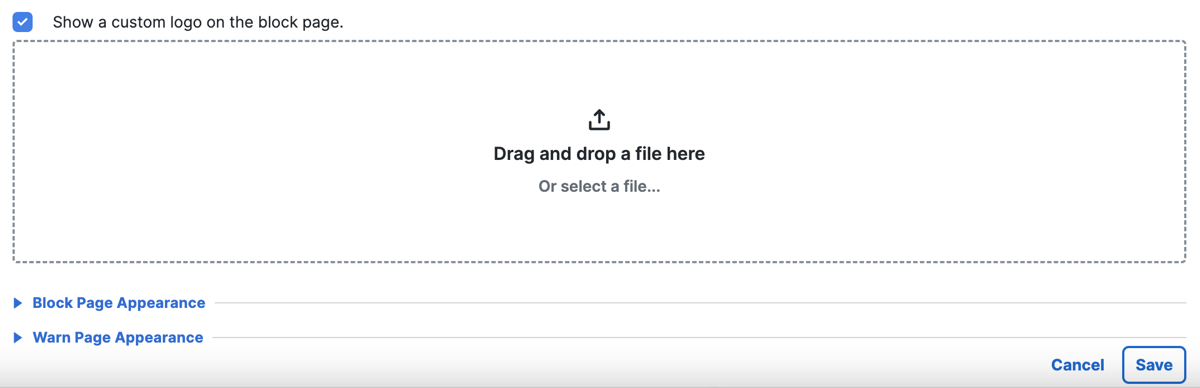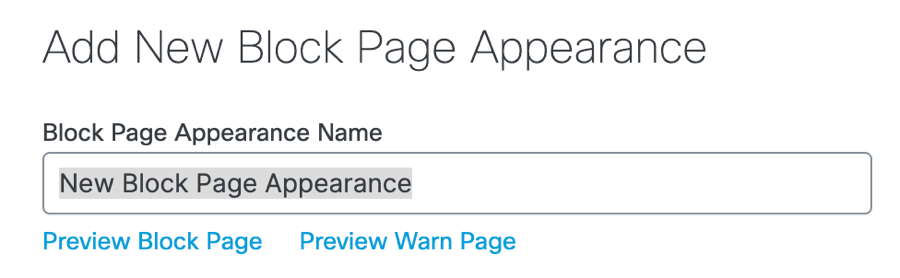Create Custom Block and Warn Pages
- Navigate to .
- Click +Add, or expand the setting you want to edit.
The settings on the page are optional.

- If this is a new configuration, name this set of notification pages.
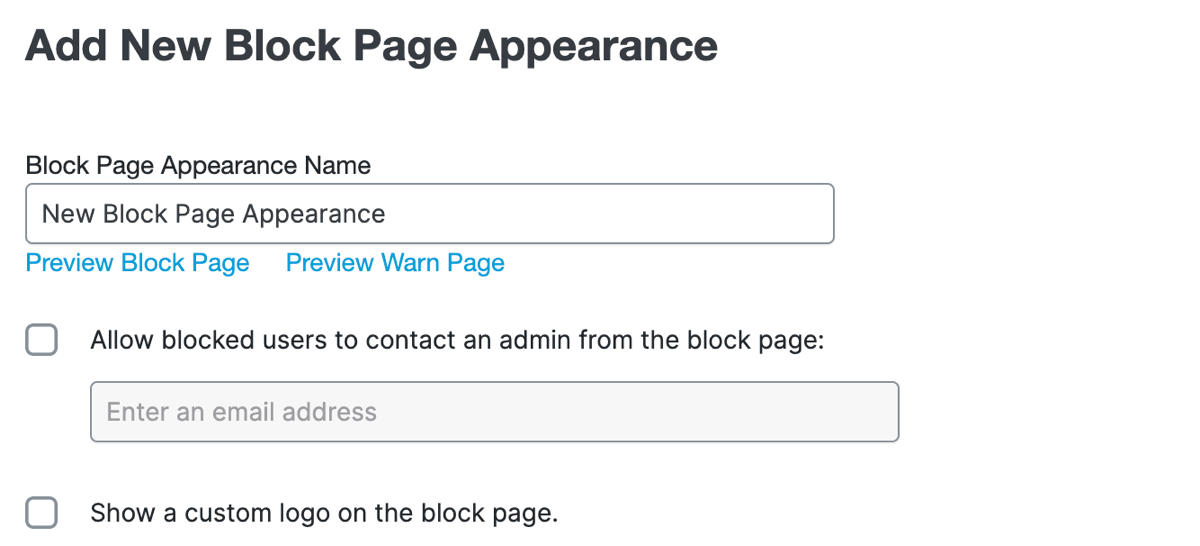
- Click Allow blocked users to contact an admin from the block page.
If you want to allow end users to contact an administrator from a block message, provide the email address that will be used to forward user messages.
For more information, see Allow Users to Contact an Administrator.
- Click Show a custom logo on the block page.
Secure Access notification pages support PNG and JPEG. Images larger than 125x70 pixels will be cropped and resized.
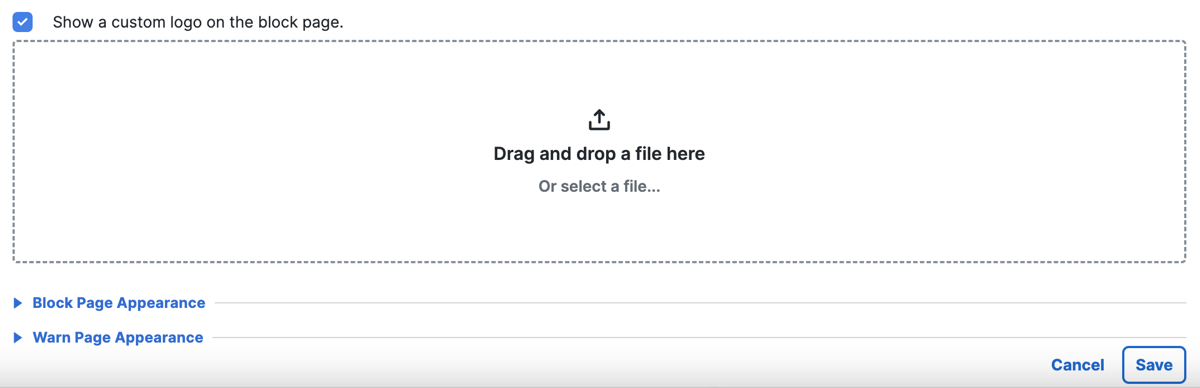
- Expand Block Page Appearance.
- If you want to display a unique message based on the reason for the block, click Differently and click a Block reason.
- Click Show a block page with a custom message.
- Specify your custom message.
You can adjust the size of text, as well as bold, italicize, underline, or strikethrough it. You can also add hyperlinks, numbered lists, and bulleted lists.
You can also use the following variables within your message.
- [domain]—Substitutes the domain name that the end-user tried to browse to.
- [client_ip]—Substitutes the external IP address of the client that is hitting the block page.
- Expand Warn Page Appearance.
- Click Show a warn page with a custom message.
- Specify your custom message, using the same guidelines as for a custom block message.
- Preview your notification pages:
- Scroll to the top of your configuration.
- Click the Preview Block Page or Preview Warn Page links.
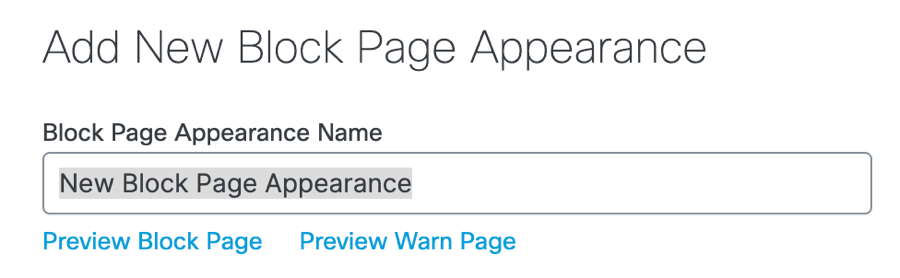
- Click Save.