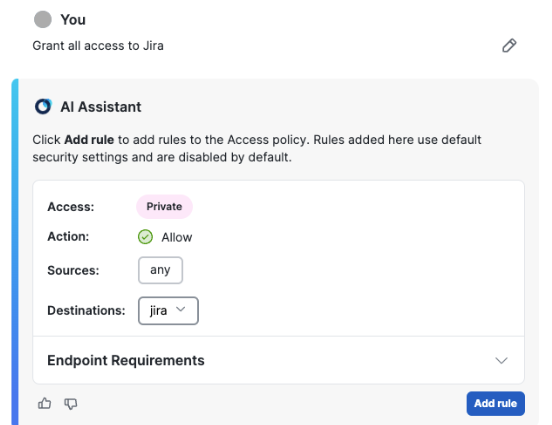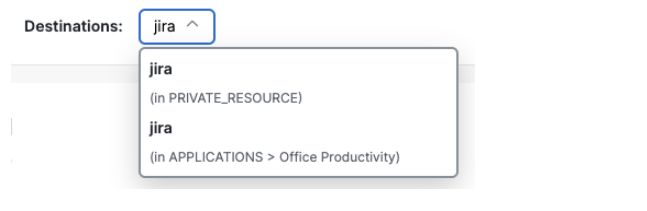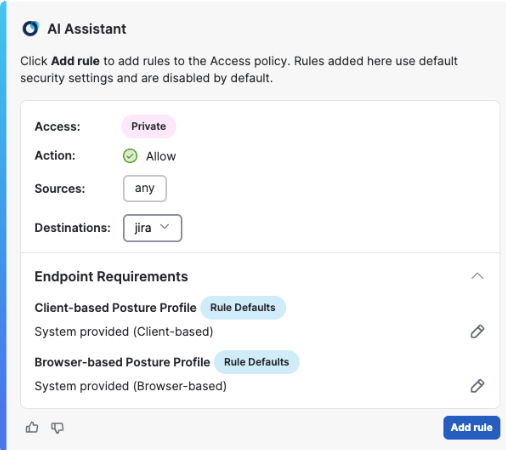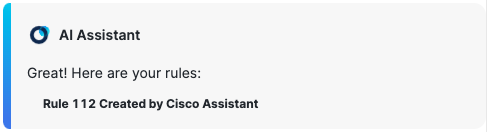Enter a Natural Language Prompt to Generate Policy Rules
- In the prompt bar, enter your natural language instructions to create policy rules.

For more information about prompts and generating policy rules, see Cisco Assistant Rule Examples.
Sample Prompt:
Grant all access to jira - The assistant will reply with a card presenting the interpreted rule access, action,
source, and destination. For more information, see the Core Prompt Components section in
Cisco
Assistant Rule Examples.
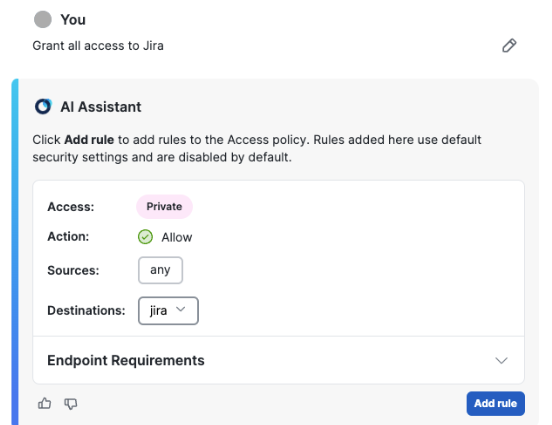
- Use the options in the reply to clarify the prompt, or click the Revise icon
(pencil) next to the completed prompt to rephrase it and generate a new response.
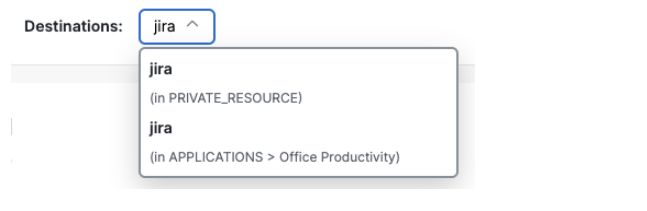
If the prompt action is to allow access to a private resource, the assistant offers options to customize Endpoint Requirements when connecting to the private resource using Zero Trust Access.
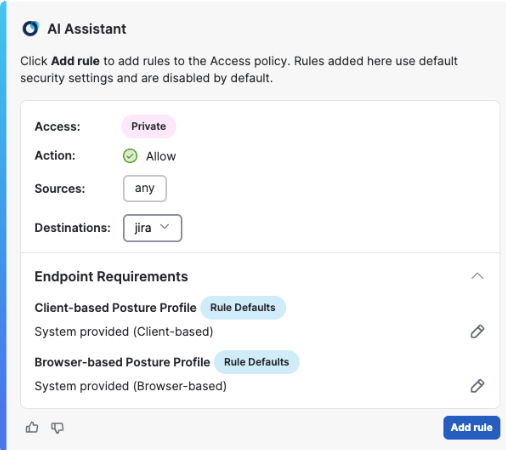
Click the Revise icon (pencil) to apply a custom Client-based Posture Profile or Browser-based Posture Profile to your rule.
Endpoint Requirements only apply when the rule action is to allow access to a private resource. For more information, see Manage Zero Trust Access Posture Profiles.
- The Add rule button will become active when the prompt is clear enough for the
assistant to interpret it. Click Add rule, and Secure Access adds the rule to your
policy with the highest priority.
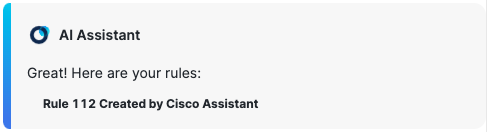
- Browse to Secure > Access Policy to view the rule generated by the
assistant.

Rules generated by the assistant have a Rule name that ends with the phrase: Created by Cisco Assistant.