Step 3 - Install the Active Directory Connector
As an administrator, extract the contents of the AD Connector ZIP file to a folder on the server, and then navigate to that folder.
|
|
If you run the AD Connector installer from the root directory of your server, you may encounter installation errors.
|
Before you begin
- Full Admin user role. For more information, see Manage Accounts.
- For information about the requirements for deploying the Cisco AD Connector, see Prerequisites for AD Connectors and VAs.
- (Optional) Configure Authentication for the AD Connectors and VAs.
- Add the AD components in Secure Access. For more information, see Prepare Your AD Environment.
Procedure
| 1 |
Run setup.msi, and then in the Cisco AD Connector Setup wizard, click Next. 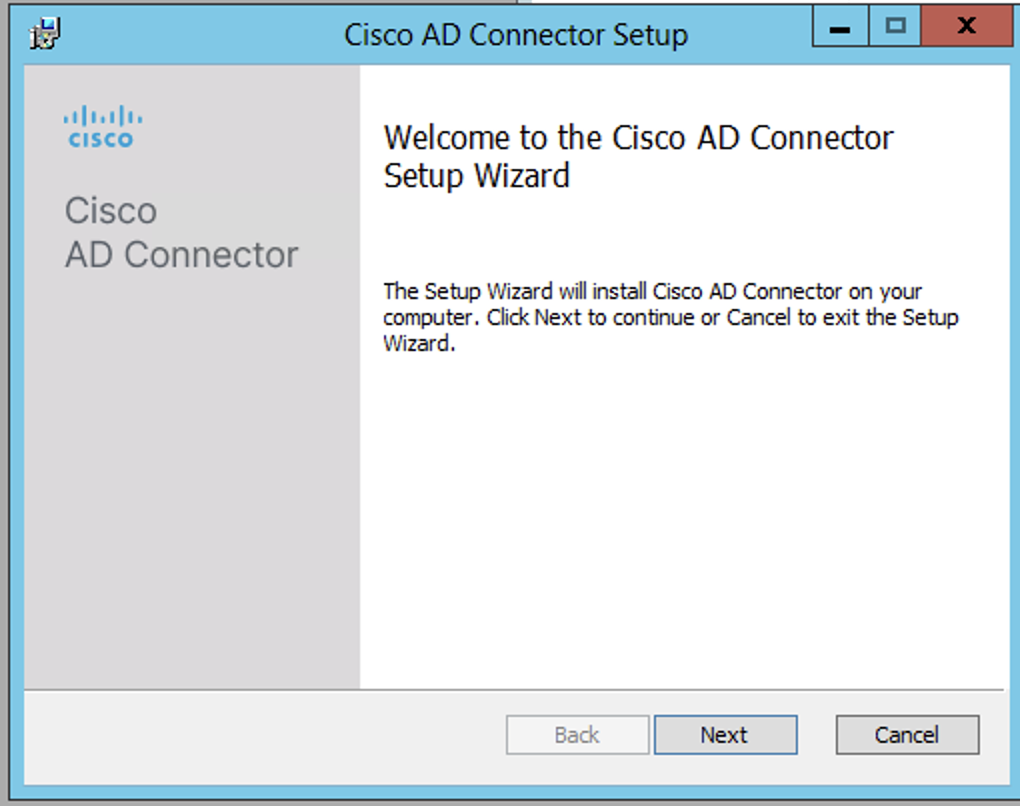
|
| 2 |
Choose the directory on the server to install the Cisco AD Connector. 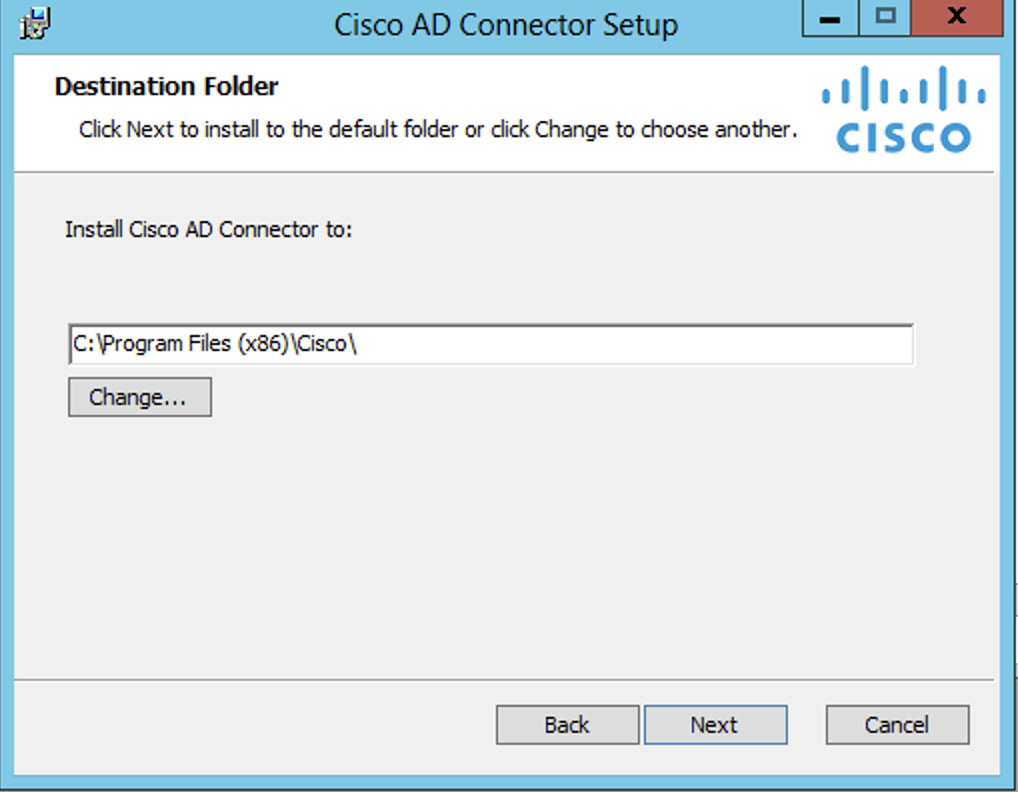
|
| 3 |
Confirm that you permit your AD Users and Groups to sync to Secure Access from the Cisco AD Connector. 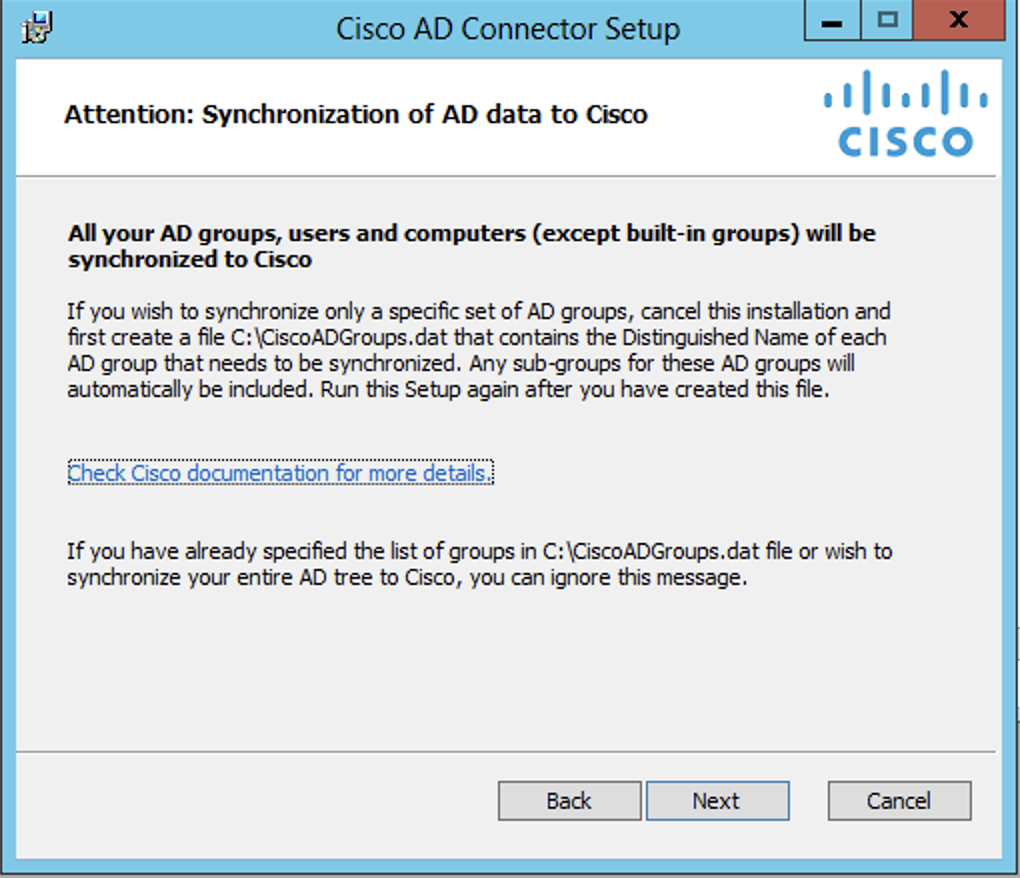
|
| 4 |
Add your Active Directory credentials. Enter the Username of the Connector user (Cisco_Connector or custom username) and the Password. |
| 5 |
Follow the remaining prompts in the setup, and when finished click Finish. |
