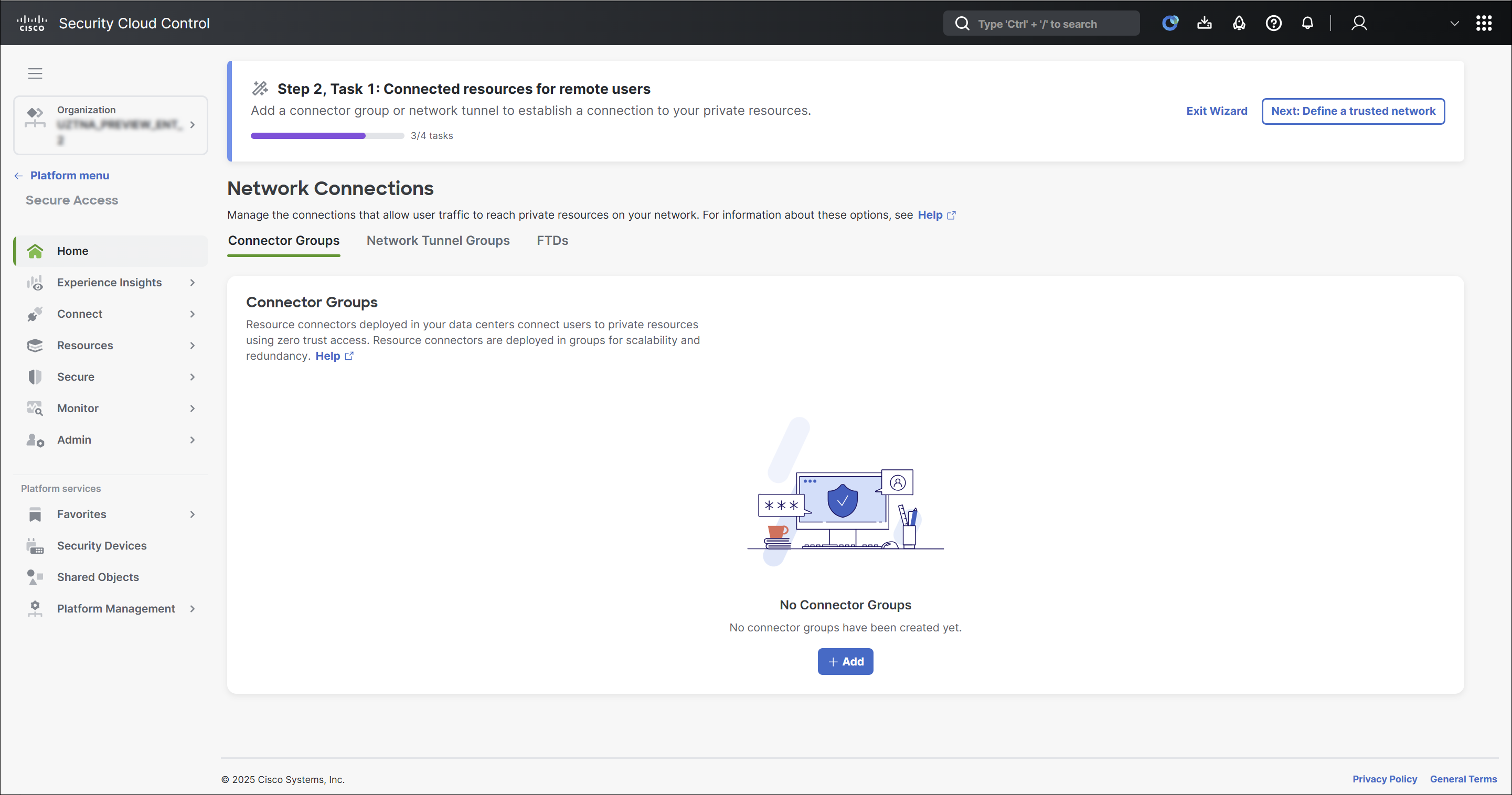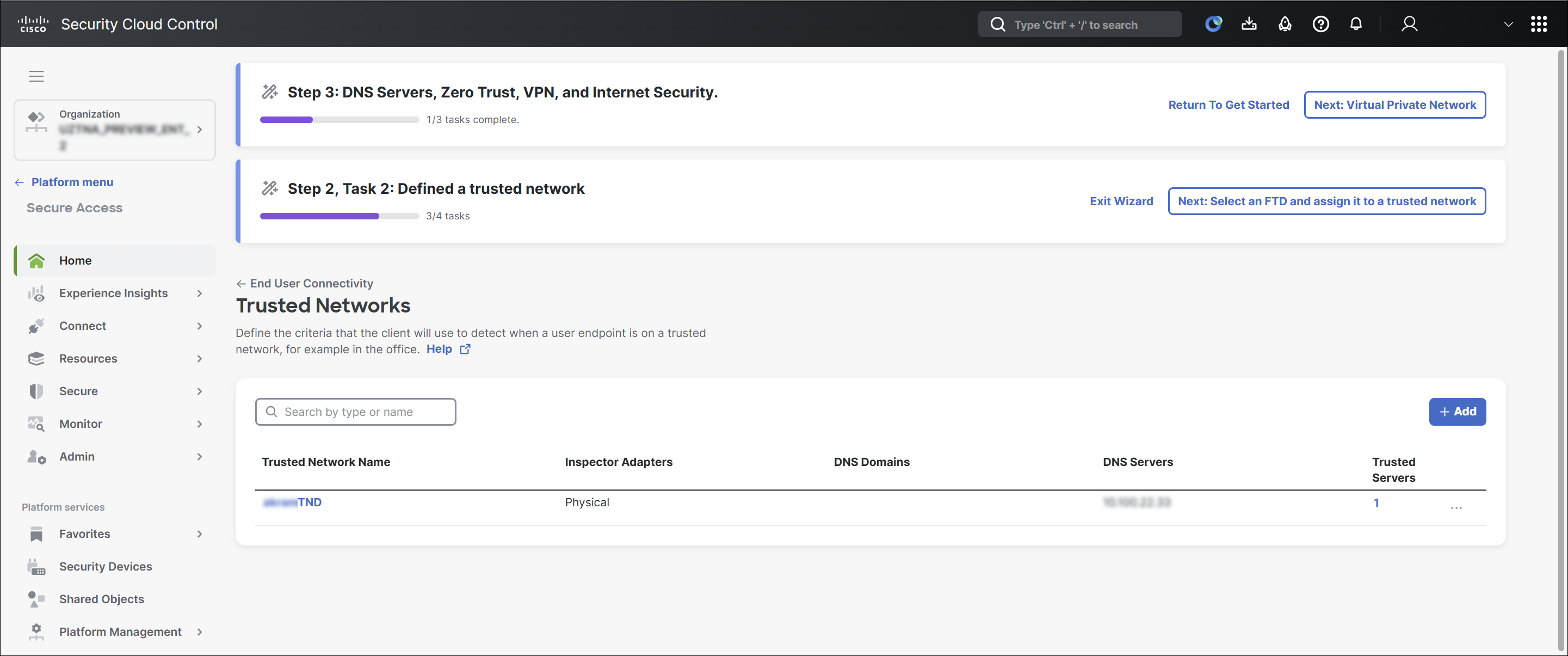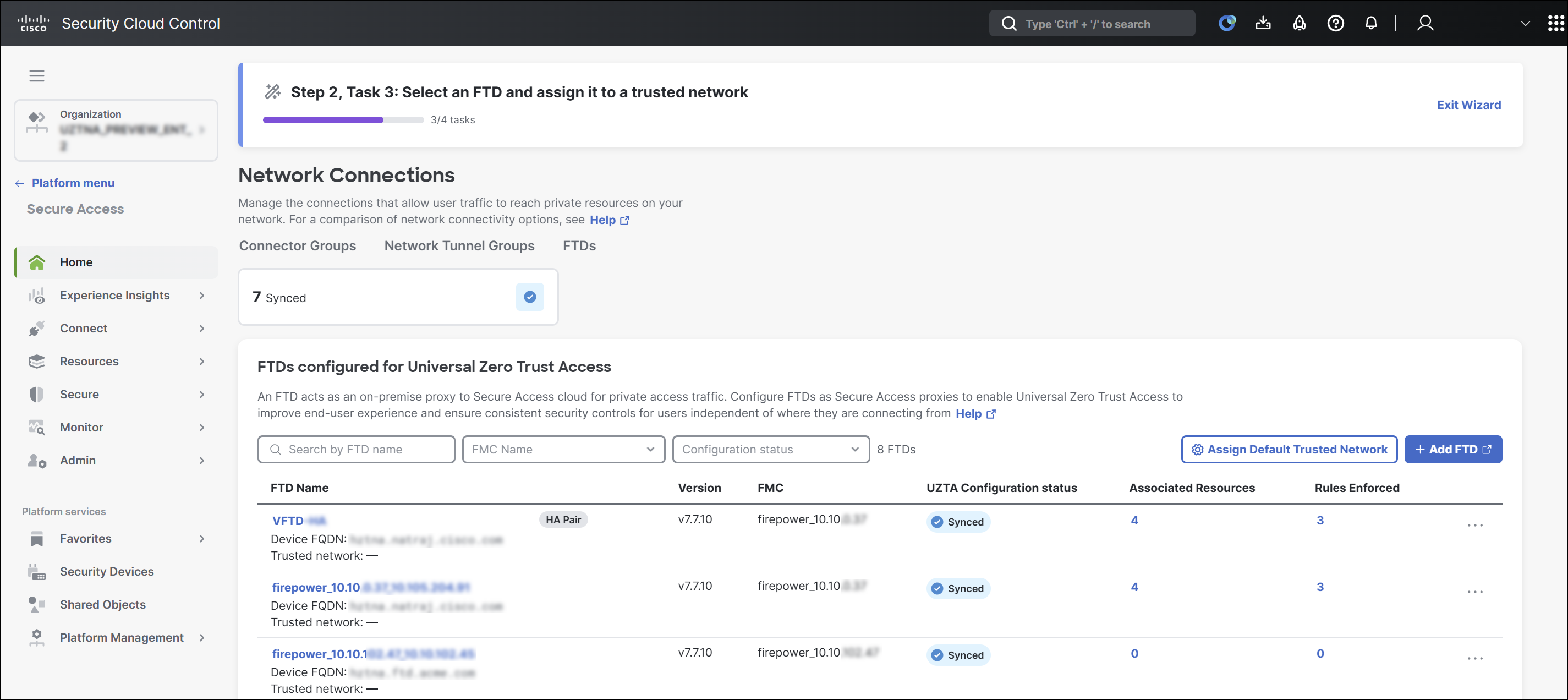Procedure
This procedure describes in detail, the steps listed in Set up hybrid private access.
Before you begin
To perform the steps in this wizard, you must have the Full Admin user role. For more information, see Manage Accounts.
Procedure
| 1 |
Sign in to Security Cloud Control and navigate to Secure Access > Home. |
| 2 |
Click Complete prerequisites. |
| 3 |
Click Configure FTD devices. The Onboard FTD Device page opens in a new tab.
|
| 4 |
Configure the Firewall Threat Defense devices to be used for universal ZTNA. For more information about onboarding Firewall Threat Defense devices using Firewall Management Center, see the "Register With the Management Center" section of the "Device Management" chapter in the Secure Firewall Management Center Device Configuration Guide. For more information about onboarding Firewall Threat Defense devices using Cloud-Delivered Firewall Management Center(cdFMC), see Managing Firewall Threat Defense with Cloud-Delivered Firewall Management Center in Security Cloud Control. For more information on configuring Firewall Threat Defense devices for universal ZTNA, see Configure Firewall in Security Cloud Control. |
| 5 |
Click Configure traffic routing and enforcement points. |
| 6 |
Click Connect resources for remote users. |
| 7 |
Add the required connector groups or network tunnel groups. For more information on adding connector groups, see Manage Resource
Connectors and Connector Groups.
|
| 8 |
Click Next: Define a trusted network. |
| 9 |
Define the required trusted networks. For more information on defining a trusted network, see Trusted Networks for Zero Trust Access Connections.
|
| 10 |
Click Next: Select an FTD and assign it to a trusted network. |
| 11 |
Assign trusted networks to the Threat Defense devices. For more information on assigning trusted networks to Threat Defense devices, see
Assign a Trusted Network to Threat Defense devices.
|
| 12 |
Associate private resources with Threat Defense devices. For more information on associating private resources with Threat Defense devices, see
Associate Private Resources with Threat Defense Devices.
|
| 13 |
Click Exit Wizard to close the wizard. |