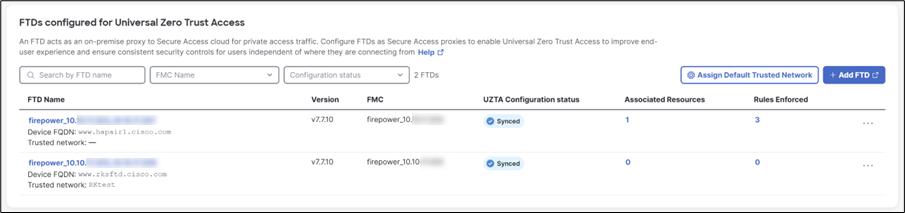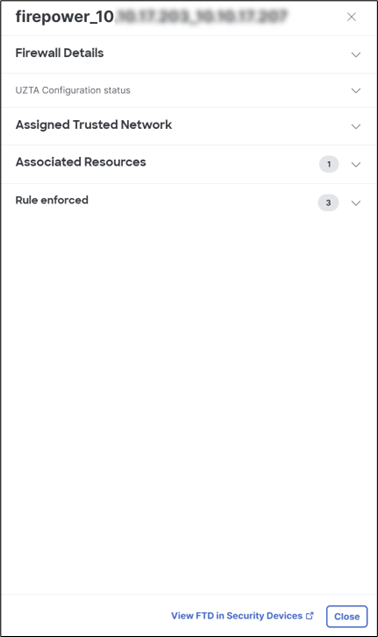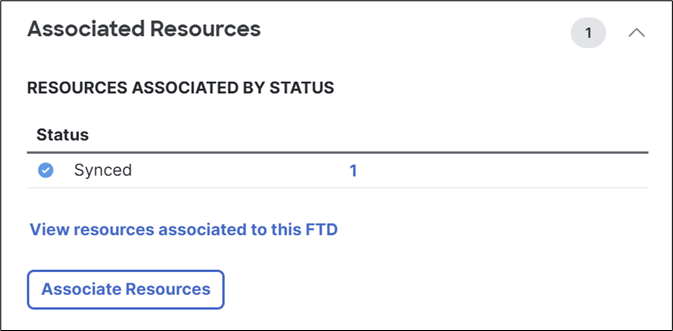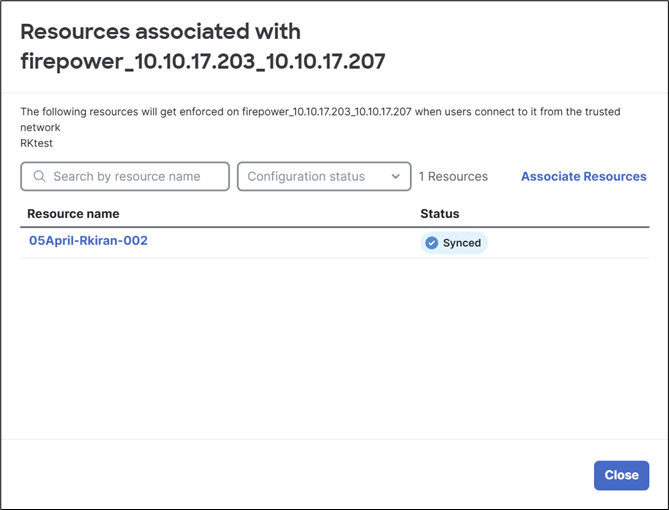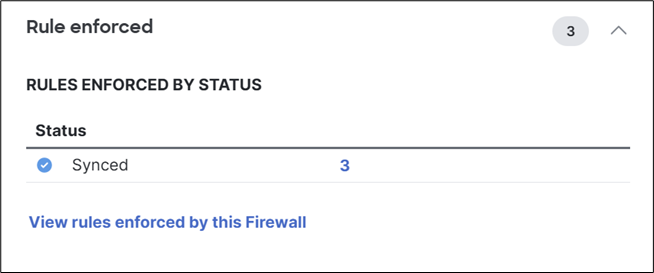Procedure
To view the details of a Threat Defense device (configured for universal ZTNA) in Secure Access, perform the following steps:
Before you begin
To view the Threat Defense devices configured for universal ZTNA, you must have at least read-only access in Secure Access. For more information, see Manage Accounts.
Procedure
| 1 |
Navigate to Connect > Network Connections > FTDs. The list displays the following details:
|
||
| 2 |
Click the corresponding FTD Name. . Alternatively, click the ellipsis (…) adjacent to the corresponding FTD
Name, and choose View FTD Details.
|
||
| 3 |
Review the Firewall Details, UZTNA Configuration Status, Assigned Trusted Network, Associated Resources, and Rule Enforced sections for the selected Threat Defense device.
|
||
| 4 |
In the Associated Resources section, click View resources associated to this FTD to view the list of associated private resources. Alternatively, click the associated resource count.
|
||
| 5 |
Review the associated resources. (Optional) Click Associate Resources to associate additional
private resources with the Threat Defense device. For more information, see Associate
Private Resources with Threat Defense devices.
|
||
| 6 |
In the Rule enforced section, click View rules enforced by this Firewall to view the list of enforced rules. Alternatively, click the enforced rule count.
|
||
| 7 |
Review the enforced rules. 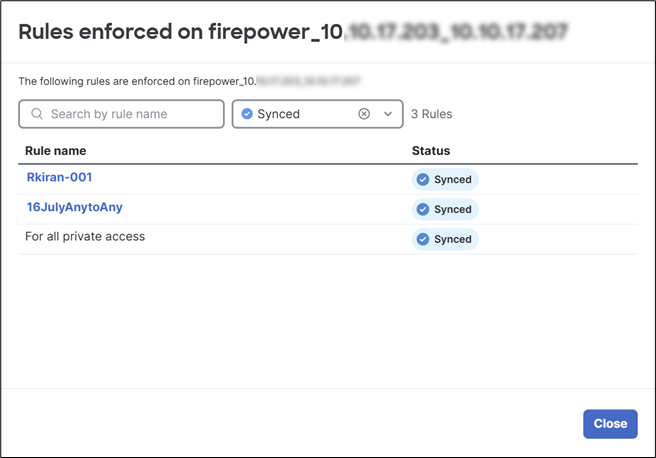
|