Configure Webex Connector
To configure a Webex connector, ensure the following information is available
-
Webex Bot Token
-
Webex Room ID
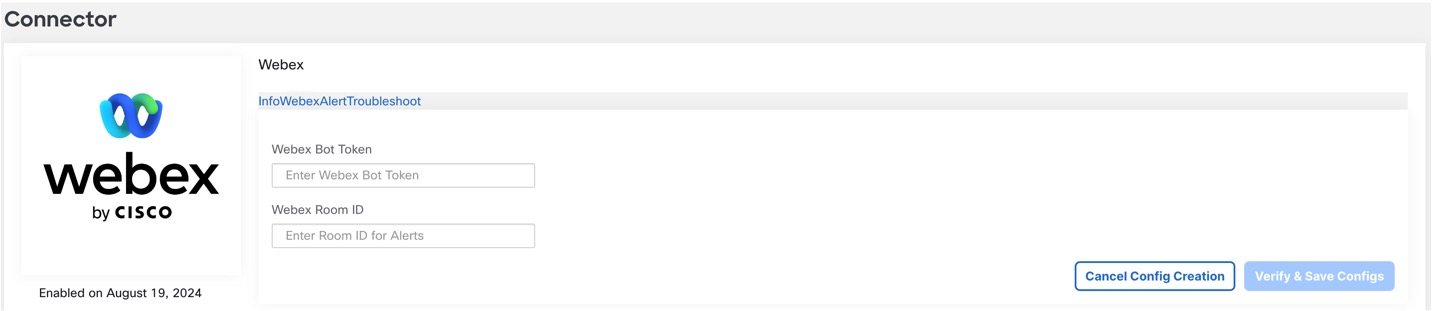
Procedure
| 1 |
To set up a new Bot on the Webex channel, refer to How to Build your Webex Bot. |
||
| 2 |
Enter the details in the New Bot page: 
|
||
| 3 |
After the Bot is created, you will receive an access token. Ensure that the token is stored in a secure space because this token is used for integration with Cisco Secure Workload.
|
||
| 4 |
Navigate to the Webex channel, create a new space to receive the Cisco Secure Workload alerts and add the new Bot to the space. 
If it is an existing channel, just add the Bot with other people in the Webex space.
|
||
| 5 |
For the Webex room, create a Room ID to receive the alerts. |
||
| 6 |
Use the API to get the Room ID for the Webex room. You can also run List Rooms for the Room ID. 
For more information, refer to List Rooms. |

