Fine-Tune External Dependencies for a Workspace
Use this procedure to create policies between specified subsets of workloads within scopes (rather than between entire scopes) during automatic policy discovery, when the provider of a policy belongs to a different scope than the scope in which policies are being discovered.
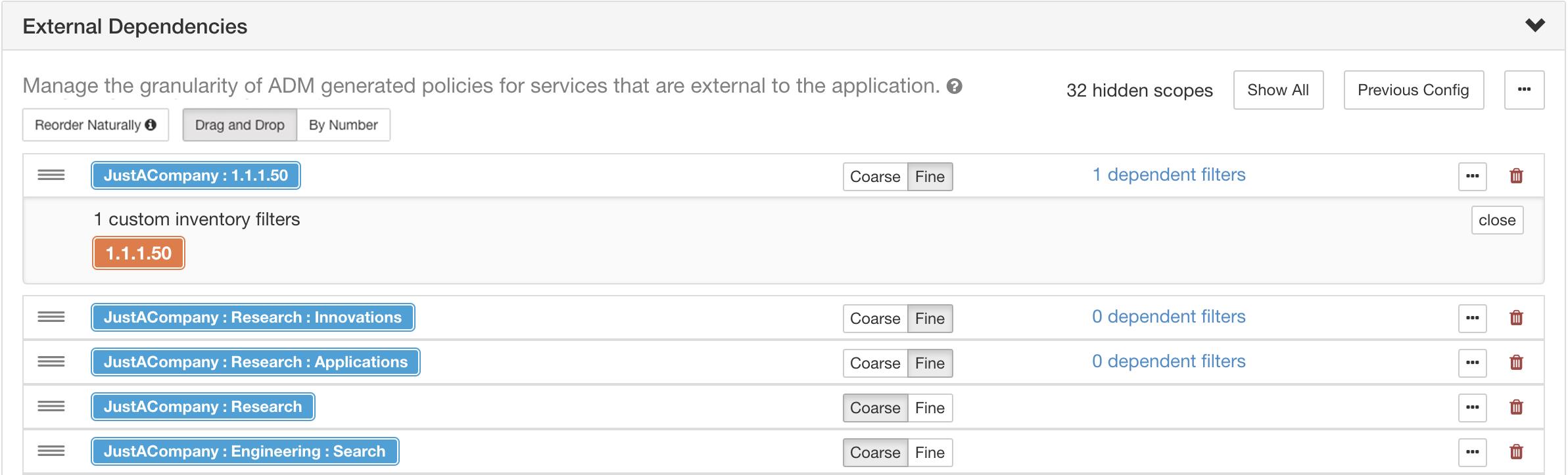
Before you begin
-
Configure an inventory filter for each subset of workloads for which you want to generate specific policies. You can create any number of inventory filters, in any scope.
There are several ways to create inventory filters:
-
Convert clusters of interest to inventory filters.
(See Convert a Cluster to an Inventory Filter),
and/or
-
Create new inventory filters.
These filters must have the following options enabled:
-
Restrict query to ownership scope
Provides a service external of its scope
-
-
See also Tips for Exploring External Dependencies.
Procedure
| 1 |
Navigate to the workspace in which you will discover policies. |
| 2 |
Click Automatically Discover Policies. |
| 3 |
Click External Dependencies. |
| 4 |
If necessary, click Show All scopes. |
| 5 |
(Optional) Leverage previous configurations:
|
| 6 |
Reorder scopes (and inventory filters, if applicable) as needed. Policy is applied based on the first scope or inventory filter in the list (starting from the top) that matches the traffic. For this purpose, you generally want to apply the most specific policy that matches traffic, so you want child scopes (more specific) above their parents (less specific).
|
| 7 |
Specify granularity for each row:
|


 button at the end of the scope's row.
button at the end of the scope's row.