Editing a scope query
When a scope’s query is changed the direct parent and child scopes are impacted. Those scopes are marked as having ‘draft changes’ indicating changes have been made to the tree that have not been committed. Once all query updates have been completed, the user must click the Commit Changes button above the Scope Directory to make the change permanent. This will trigger a background task to update all of the scope queries and ‘dynamic cluster queries’ in the workspace.
|
|
Updating a scope query can impact the scopes inventory membership (the workloads that are members of the scope). Changes will take effect during the Commit Changes process. To mitigate risks, you can compare membership changes for further impact analysis from the Review Scope/Filter Change Impact window. New host firewall rules will be inserted and any existing rules will be deleted on the relevant hosts. |
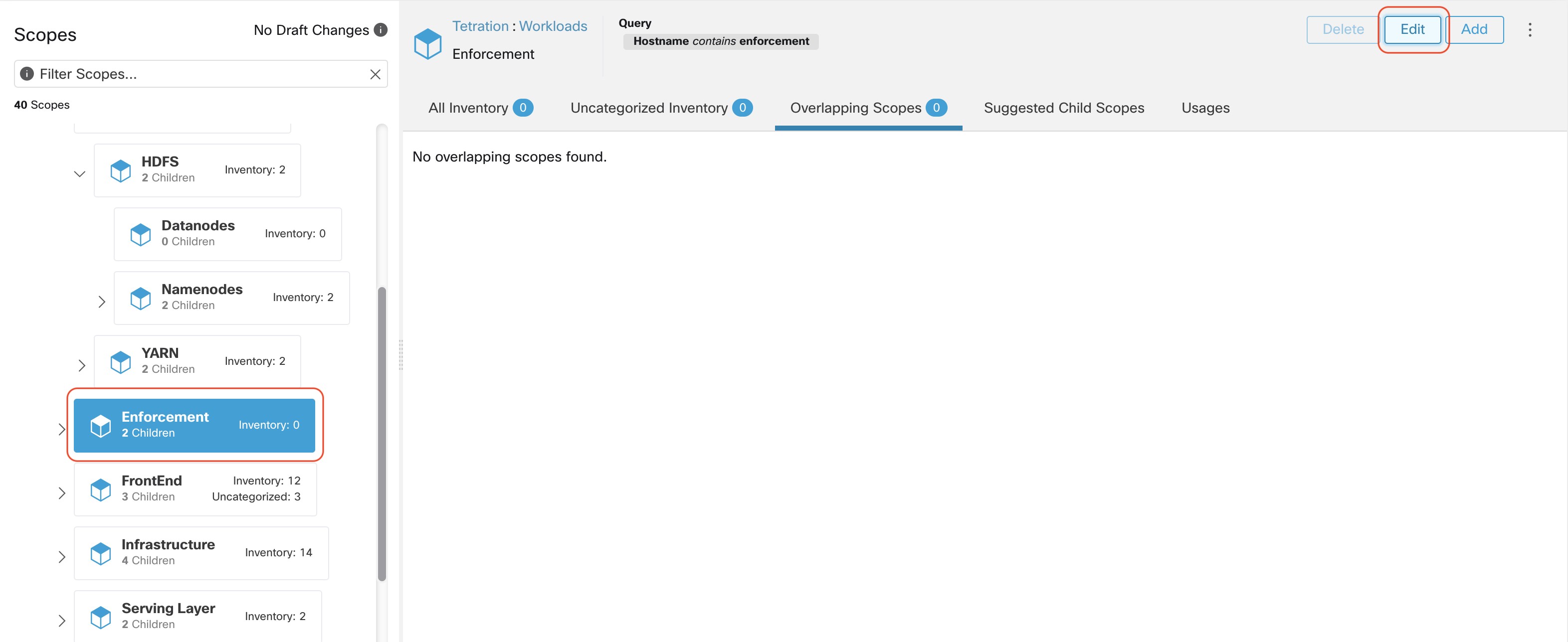
To edit a scope:
Procedure
| 1 |
Click on the edit button on the respective scope to be edited. |
| 2 |
Edit the Name or Query for the selected scope. |
| 3 |
Compare changes between the old and new Draft Query by following the Review query change impact link. |
| 4 |
Click on Save. Name gets updated right away. |
| 5 |
To update the Query of all scopes, Click the Commit Changes button. |
| 6 |
You will get a popup confirmation which states the consequences of performing scope changes. The update is processed asynchronously in a background task. |
| 7 |
Click on Save. Depending on the number of changes this can a minute or more. 
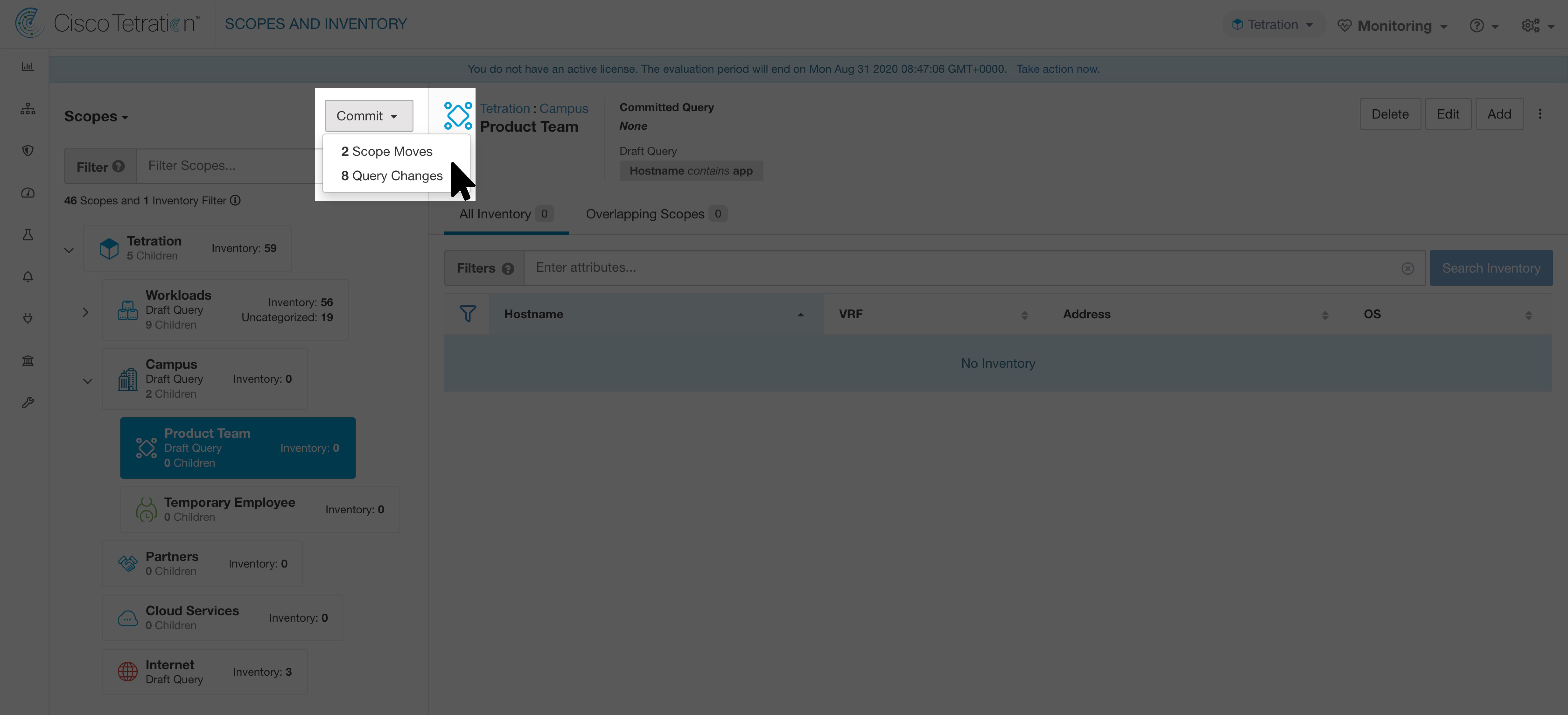
|
