Making Changes to Clusters
Automatic policy discovery creates one or more candidate queries for each cluster.
If clustering results do not completely match your expectations, you can improve the grouping by editing the query.
To browse and edit clusters: Click on the clusters box at the top of the page. To change a cluster (e.g. change the members of a cluster or select/change its query), select/edit the cluster’s query, as shown below.
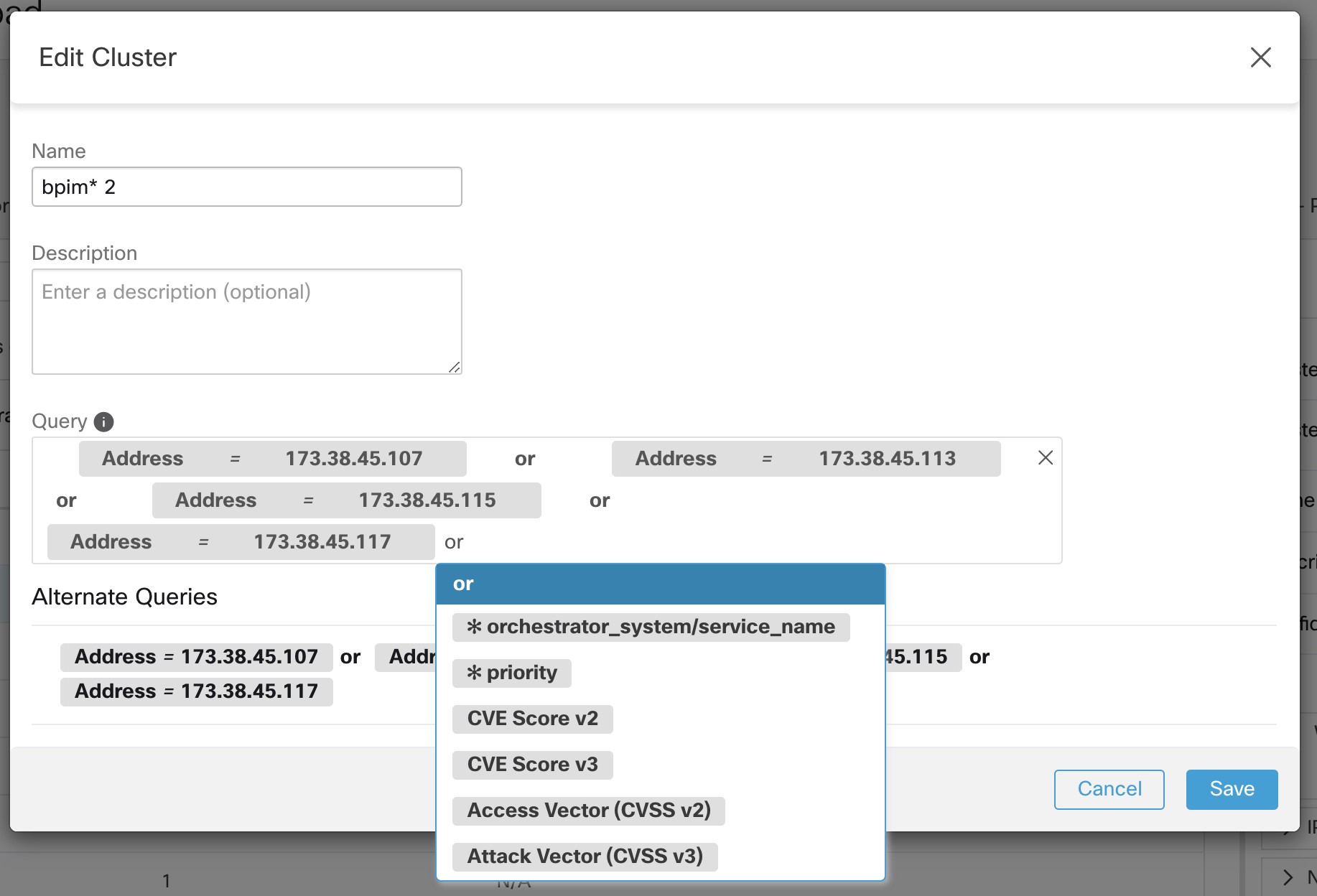
You can add or remove explicit IP addresses, or pick another query from the list of alternatives provided and edit that query. A cluster’s query can be any query filter expressed in terms of addresses, hostnames, and labels. If you define a query based on labels rather than explicit IP addresses, the cluster will be dynamic, and new, changed, or removed inventory that is properly labeled will automatically be included in or excluded from the cluster.
After query selection and possible editing is done, click save. Note that once the SAVE button is clicked, the cluster is automatically marked approved, the approved thumbs-up icon turns blue (whether or not a change was made). The approved icon can be toggled to change the approved status as desired. See details at Approving Clusters.
|
|
When a cluster’s membership is changed, it may be necessary to discover policies again to get an updated policy accurately reflecting the changes in flows among the changed clusters. This is because cluster memberships may have changed (such as new nodes added to a cluster). A similar situation can occur if the scope corresponding to the workspace is edited or in general when workspace membership changes. Similarly, cluster confidence scores may no longer be accurate with changes to cluster memberships. In all these cases, automatically discovering policies again is useful to get updated policies and cluster confidence scores (updated confidences on unapproved clusters). If you edit cluster queries, it is possible that clusters associated with queries may overlap. |
