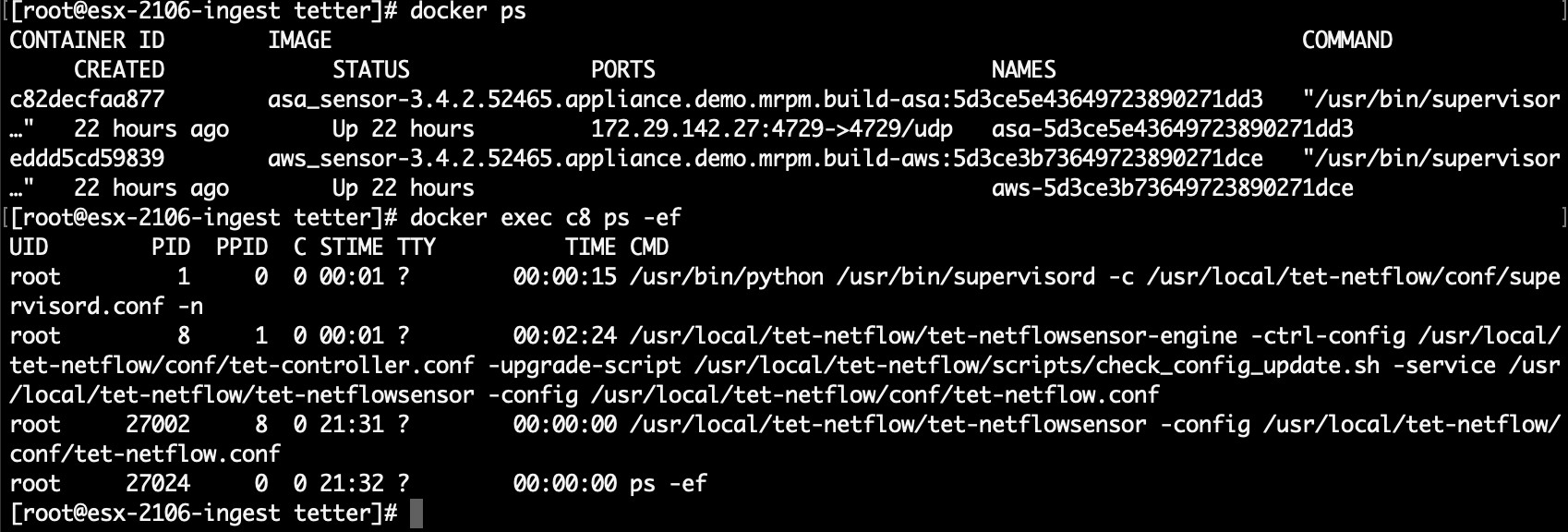General Troubleshooting Guidelines
Once a connector show in active state in connectors page in Secure Workload, no action is needed on the appliance where the connector is enabled; user does not need to log into it. If that is not happening, following information helps to troubleshoot such problems.
In normal conditions, on the appliance:
-
systemctl status tet_vm_setup.servicereports an inactive service with SUCCESS exit status. -
systemctl status tet-nic-driverreports an active service. -
supervisorctl status tet-controllerreports RUNNING service. This indicates that the appliance controller is up and running. -
docker network lsreports three networks:bridge,host, andnone. -
docker psreports the containers that are running on the appliance. Typically, when a connector is enabled successfully on an appliance, a Docker container is instantiated on the appliance. For Syslog, Email, Slack, PagerDuty and Kinesis connectors, a Secure Workload alert notifier service is instantiated as a Docker container on Secure Workload edge appliance. -
docker logs <cid>for each container should report that tet-netflowsensor entered RUNNING state. -
docker exec <cid> ifconfigreports only one interface, besides the loopback. -
docker exec <cid> netstat -rnreports the default gateway. -
cat /local/tetration/appliance/appliance.confon the appliance to see the list of Docker services running on the appliance. It includes details about service ID, connector ID, container, image ID and port mappings (if applicable). On a Secure Workload Ingest appliance, at most three services be running on the appliance. The port mappings and Docker volumes that are mounted on the containers are available in this file.
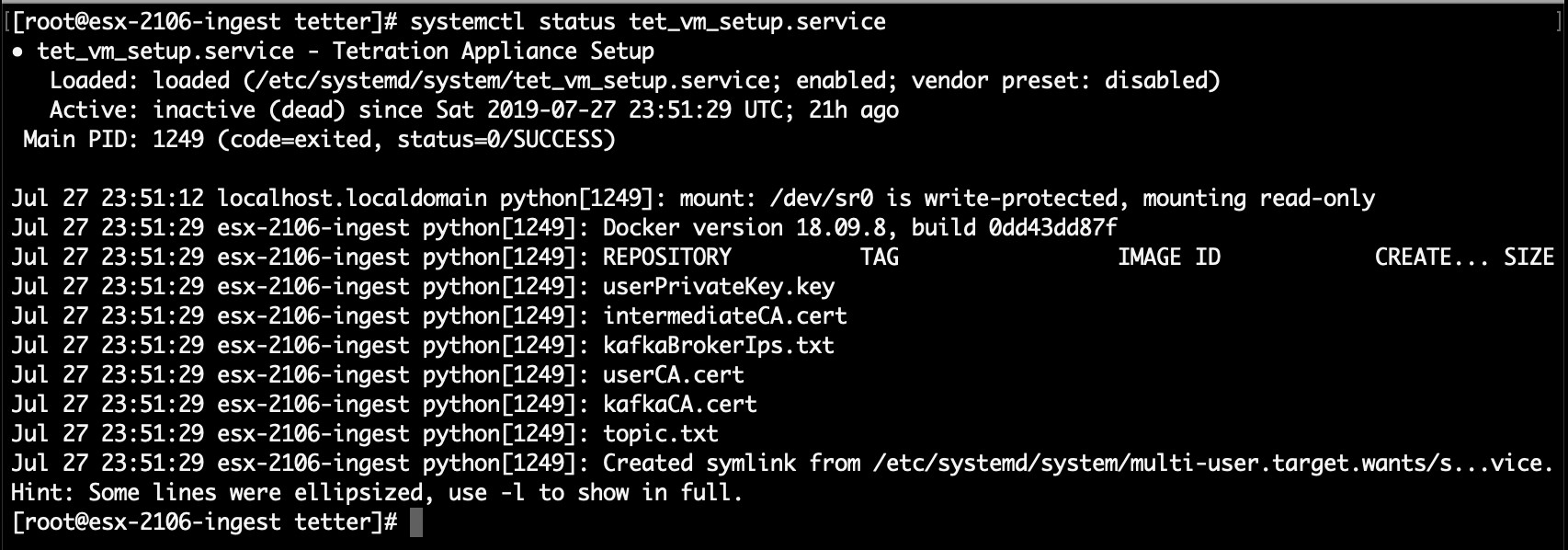
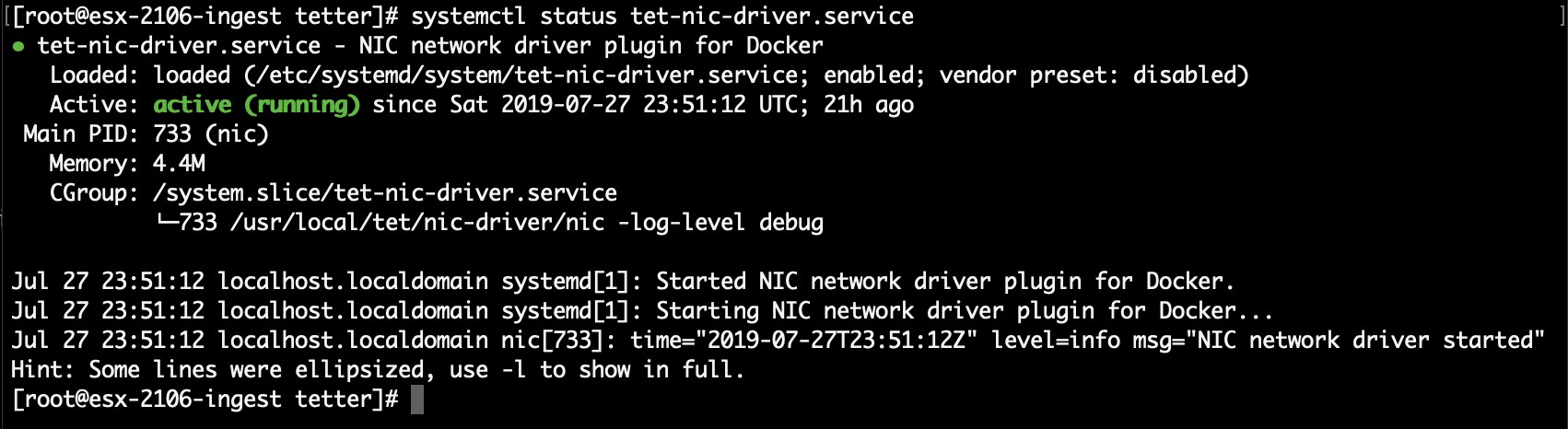

If any of the preceding doesn’t hold true, check the deployment script logs in /local/tetration/logs for the reason why the appliance and/or the connector deployment failed.
You can troubleshoot any other connector registration/connectivity issues as follows.
docker exec <cid> ps -ef reports tet-netflowsensor-engine, /usr/local/tet/ tet-netflowsensor -config /usr/local/tet-netflow/conf/tet-netflow.conf instances, along with the process manager /usr/bin/supervisord -c /usr/local/tet-netflow/ conf/supervisord.conf -n instance.