Effective Consumer or Effective Provider
The consumer and provider specified in a policy determine:
-
The set of workloads with Secure Workload agents that receive the policy.
-
The set of IP addresses that are affected by the installed firewall rules.
By default, these are the same.
However, you may need to specify a group of IP addresses in the firewall rules that is different from the IP addresses of the workloads that receive the policy. (See an example below.)
To address this need, you can configure effective consumer and/or effective provider.
Default behavior for consumer and provider
By default, when a Secure Workload agent receives a policy, the firewall rules are specific to that workload. This is best illustrated with the following example:
Consider an ALLOW policy with provider filter specifying 1.1.1.0/24 subnet. When this policy is programmed on a workload with IP address 1.1.1.2, the firewall rules look like the following:
-
For incoming traffic firewall rules allow traffic destined to 1.1.1.2 specifically and not to the whole subnet 1.1.1.0/24.
-
For outgoing traffic firewall rules allow traffic sourced from 1.1.1.2 specifically and not from the whole subnet 1.1.1.0/24 (to prevent spoofing).
As a corollary, any agent workloads belonging to the workspace that do not have IP address within 1.1.1.0/24 subnet will not receive the above firewall rules.
Example: Effective Consumer or Effective Provider
In this example, suppose you are configuring policies for a fleet of workloads behind a virtual IP (VIP), similar to keepalive or windows failover clustering solutions. You will use effective consumer and /or effective provider to ensure that traffic is not disrupted during a failover event.
Consider a fleet of workloads with IP addresses (172.21.95.5 and 172.21.95.7) that provide a service sitting behind a VIP - 6.6.6.6. This VIP is a floating VIP and only one workload owns the VIP at any point in time. The goal is to program firewall rules on all the workloads in the fleet to allow traffic to 6.6.6.6.
In this setup, we have a scope and a corresponding workspace that contain a cluster of workloads that represents the fleet (172.21.95.5 and 172.21.95.7) as well as the VIP (6.6.6.6).

The VIP is exposed in this workspace as a provided service as shown below:
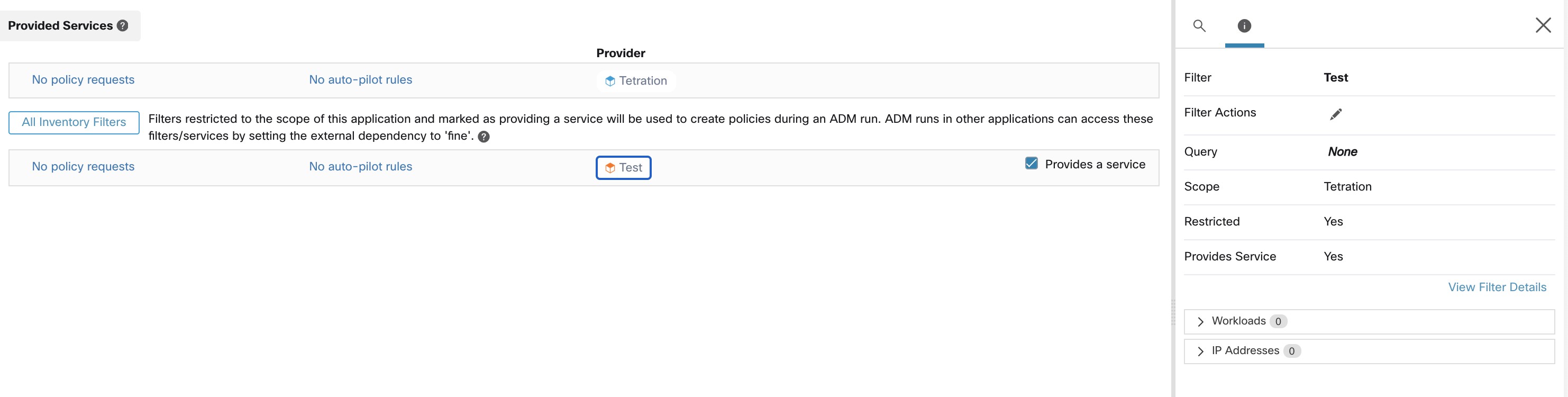
If we were to add a policy from the clients of this service to the service VIP, then (by default) firewall rules allowing traffic to the VIP will only be programmed on the workload that owns the VIP. However, in case of a failover event, it may take some time for the new workload that subsequently owns the service VIP to get the right firewall rules and traffic may be disrupted for a brief while.
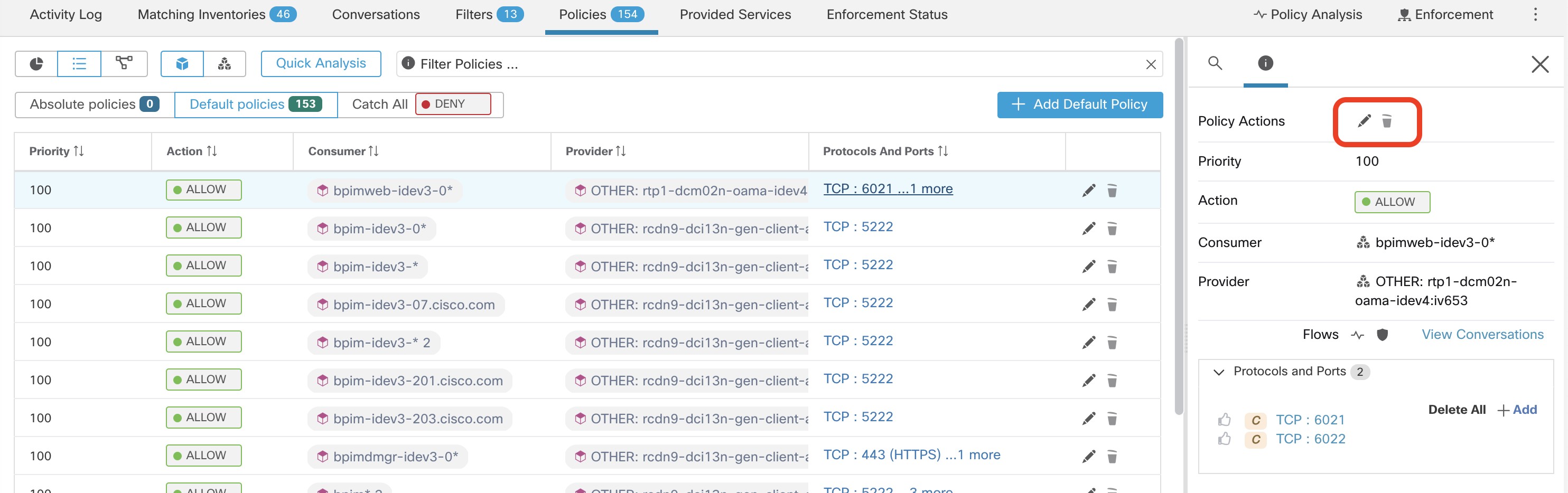
To address this issue, we configure the Effective Provider (using the procedure below.) Specifically, we set Effective Provider to include the group of workloads where firewall rules allowing traffic to the service VIP need to be programmed – it does not matter if any of these workloads own the VIP or not.
When Effective Provider is set, we can see on the workloads that firewall rules allowing traffic to 6.6.6.6 are programmed even when a workload does not own the VIP. When all workloads backing the service are programmed with these rules, traffic will not be disrupted during a failover event because the new primary workload (that owns the VIP) will have the necessary firewall rules programmed.
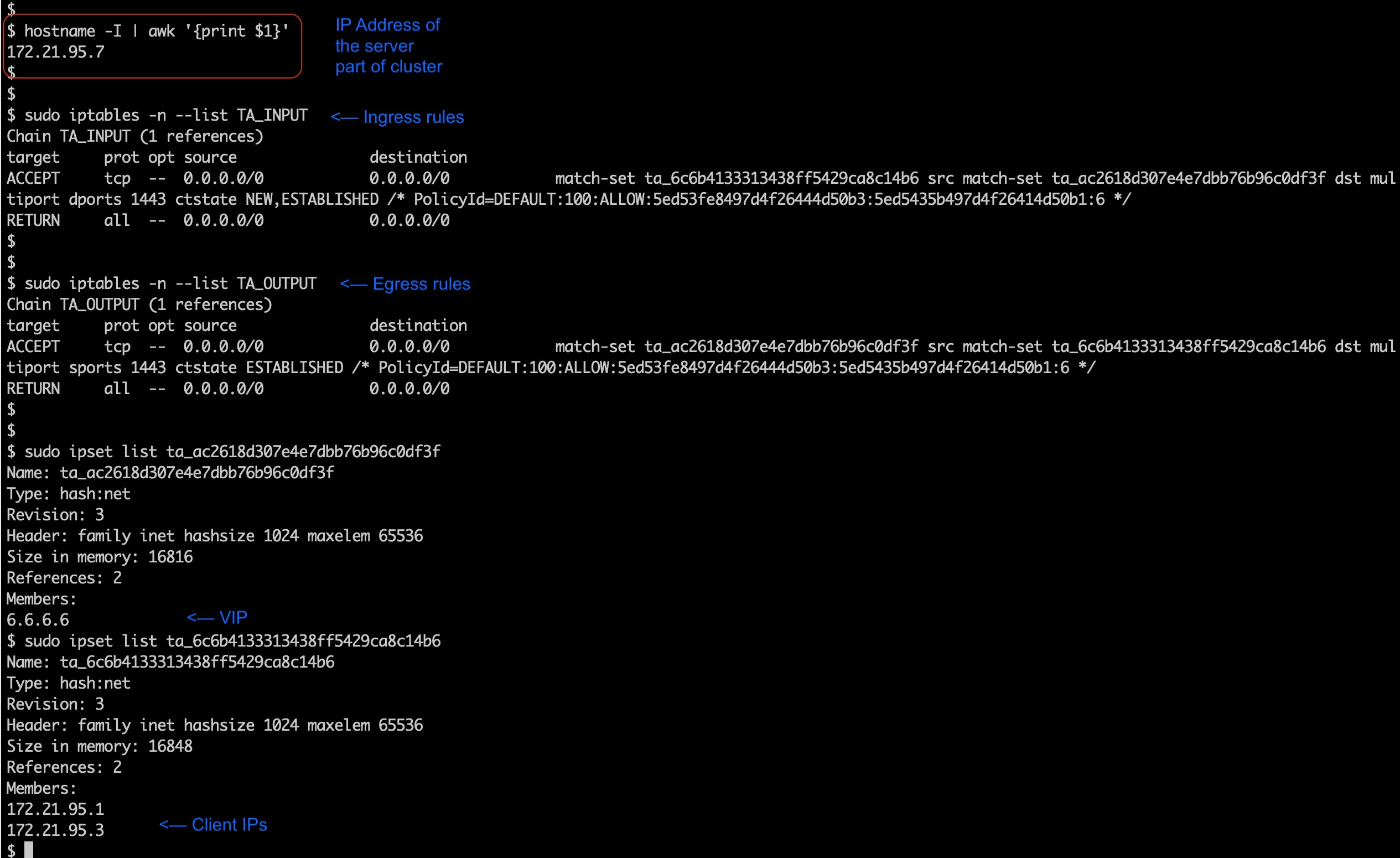
How to Configure Effective Consumer or Effective Provider
-
Click the policy to edit.
-
Click the Edit button at the top right side of the policy to go to advanced policy options.
-
Click Effective Consumer or Effective Provider.
-
Specify the desired addresses.
-
You may need to specify addresses for both effective consumer and effective provider.
