View, Compare, and Manage Discovered Policy Versions
Each time you discover policies in a workspace, the version number (v*) assigned to the set of policies increments.
For information, see About Policy Versions (v* and p*).
Procedure
| 1 |
Click Defend > Segmentation. |
||||||||||
| 2 |
Navigate to the workspace. |
||||||||||
| 3 |
Click Manage Policies. |
||||||||||
| 4 |
The currently displayed version of the policies generated by automatic policy discovery is shown at the top of the page: 
If you have already analyzed or enforced policies, the displayed version may be a policy discovery version, an analyzed policy version, or an enforced version. |
||||||||||
| 5 |
Do one of the following:
|
What to do next
|
|
If you want to preserve previous versions of the discovered policies, always display the current version of the discovered policies when you are done working with older versions. If the most current version of the discovered policies is not displayed the next time you discover policies for this workspace, older versions may be deleted. For example, if the most current version of discovered policies is v4, and v2 is displayed when you discover policies again, then the existing v3 and v4 will be deleted and the new discovered policy version will be v3. This behavior ensures a linear version history, which simplifies reverting to a previous version if desired. In addition, you can manually create policies only if the latest v* version is displayed. |

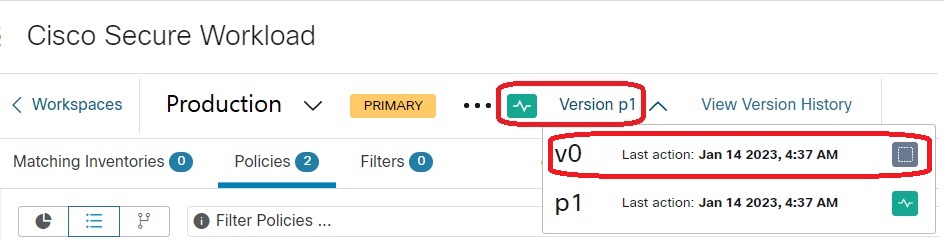


 for the version and choose
for the version and choose