Snooze and Mute Alerts
The Alerts app allows alerts categorized under an alert key to be snoozed for a chosen duration of time.
|
|
Currently, you cannot snooze or mute the user app-created alerts. |
To snooze an alert:
-
Under Actions, click the Snooze icon.
-
From the Interval drop-down list, choose an appropriate interval.
-
Click Snooze.
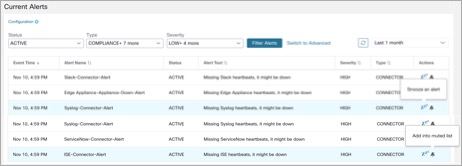
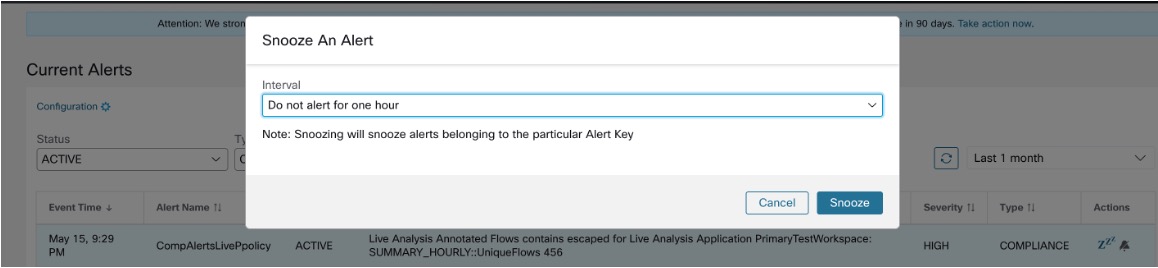
To mute an alert, perform the following:
Use the Mute option to stop receiving alerts:
-
Under Actions, click the Mute icon.
-
To confirm, click Yes.
-
(optional)To unmute the alerts, remove the alert from the muted list. (Use the Status filter drop-down list to view all the MUTED alerts.)
-
To unmute the alerts, remove the alert from the muted list. Use the Status filter drop-down to view all MUTED alerts and unmute the required alter.
|
|
You can view up to 5000 muted or snoozed alerts in a scope. |
Admiral Alerts
Admiral is an integrated alerting system, that replaces Bosun from earlier releases. For more information, see Admiral Alerts.
