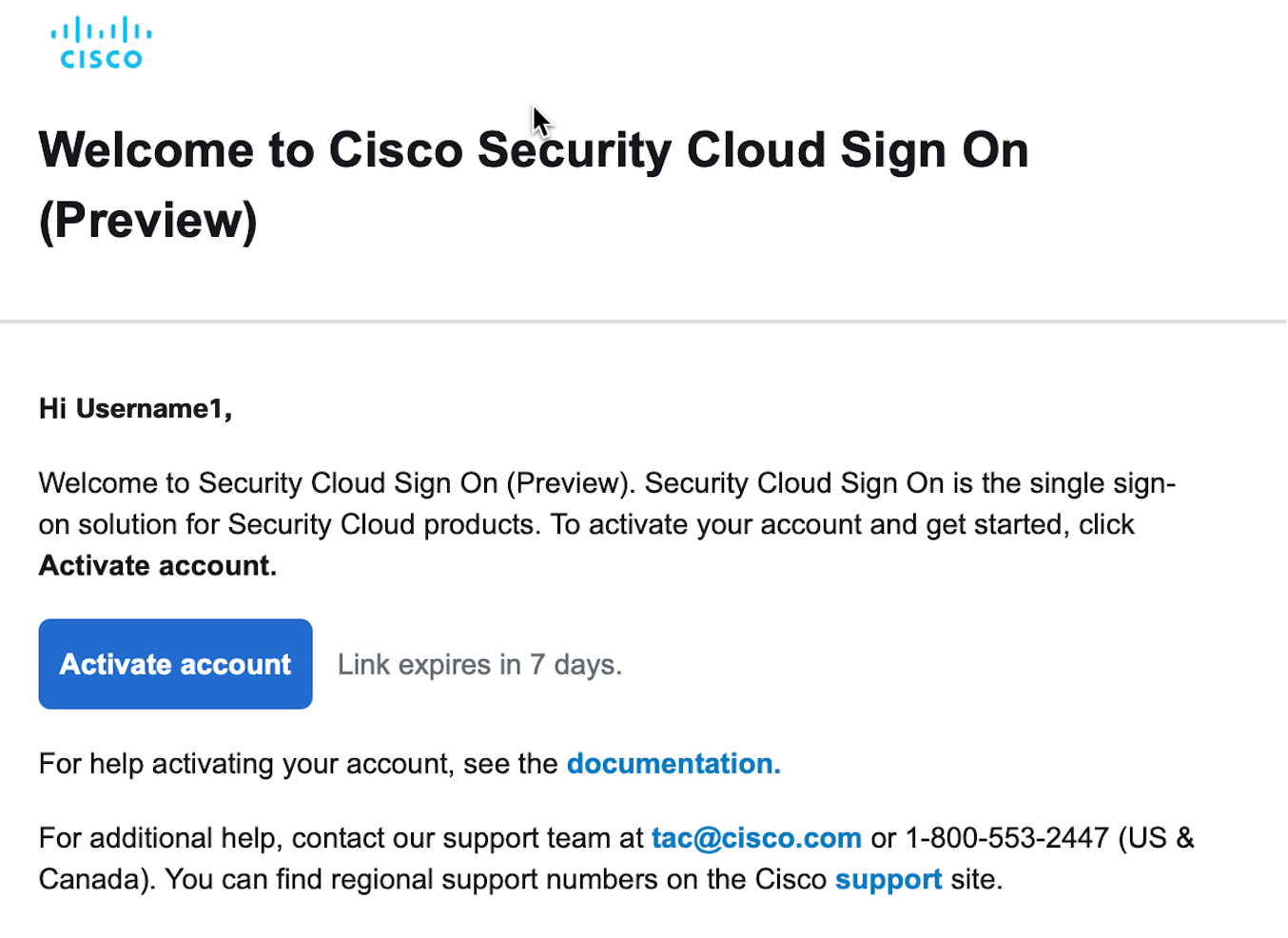Create a Cisco Security Cloud Control Account
Before you begin
Cisco Security Cloud Control (SCC) provides centralized visibility and management for Cisco's security products. To upgrade from Umbrella DNS to Secure Access - DNS Defense, you’ll need to create a Security Cloud Control account after receiving the Welcome email with your claim code. For more information, see Signing in to Security Cloud Control.
As part of this process, you’ll create a Security Cloud Sign On account. Security Cloud Sign On is the solution to access multiple Cisco security and cloud services with one set of credentials. For more information, see Overview of Security Cloud Sign On.
Finally, you’ll need to setup multifactor authentication for added security, and we recommend using Duo.
Procedure
| 1 |
Create a Security Cloud Control (SCC) account by creating a Security Cloud Sign On account. |
| 2 |
Click Sign up now to create a Security Cloud Sign On account.
|
| 3 |
Enter your information on the Account Sign Up page. |
| 4 |
Look for the verification email to activate your account. Link expires in 7 days. |
| 5 |
Enroll in multifactor authentication. We recommend using Duo |
| 6 |
Add users to SCC, see Role-Based Access Control in an Organization. Add all Umbrella admins to avoid locking them out of Umbrella. All users must enroll
in Duo unless you configure Identity Service Provider.
|
| 7 |
Follow these steps to integrate your Identity Service Provider. |
| 8 |
Create a new organization name. The name of your new Secure Access organization should be the same as your Umbrella organization. See, Create an Organization for more information about organizations and regions. Select any region from the dropdown menu. The product is globally available, so your selection won't impact its functionality. |
What to do next
Follow the next steps to add Upgrade Manager to your Umbrella dashboard.