Onboard with Cisco AI Assistant
Overview
Managing security across a multi-product environment presents operational challenges, requiring administrators to navigate disparate systems for policy enforcement, threat detection, and troubleshooting. The Cisco AI Assistant, integrated within Cisco Security Cloud Control (SCC), serves as a centralized AI-powered solution designed to streamline security operations by providing automated insights, contextual guidance, and cross-product intelligence.
Leveraging natural language processing (NLP) and AI-driven automation, the Cisco AI Assistant enhances security workflows by enabling efficient policy management, real-time threat investigation, and proactive remediation.
Prerequisites
To leverage the full capabilities of the Cisco AI Assistant, the following prerequisites must be met:
-
A valid subscription and access to Security Cloud Control with appropriate user roles and permissions.
-
A valid subscription of the supported Cisco Security products:
-
Cisco Defense Orchestrator (CDO)
-
Cloud-Delivered Firewall Management Center (cdFMC)
-
On-Prem Firewall Management Center (FMC) (v7.6 or later)
-
Cisco Duo
-
Cisco Secure Access
-
Cisco Hypershield
-
Upon successful login into your tenant, you will notice an AI Assistant widget positioned in the top menu bar of the dashboard(), click on the widget to launch the AI Assistant.
Onboarding First-Time User
After opening the AI Assistant for the first time, a carousel window opens and you are introduced to the AI Assistant. You are presented with information on how the AI Assistant protects the privacy of your data, and a few tips on how to best use it.
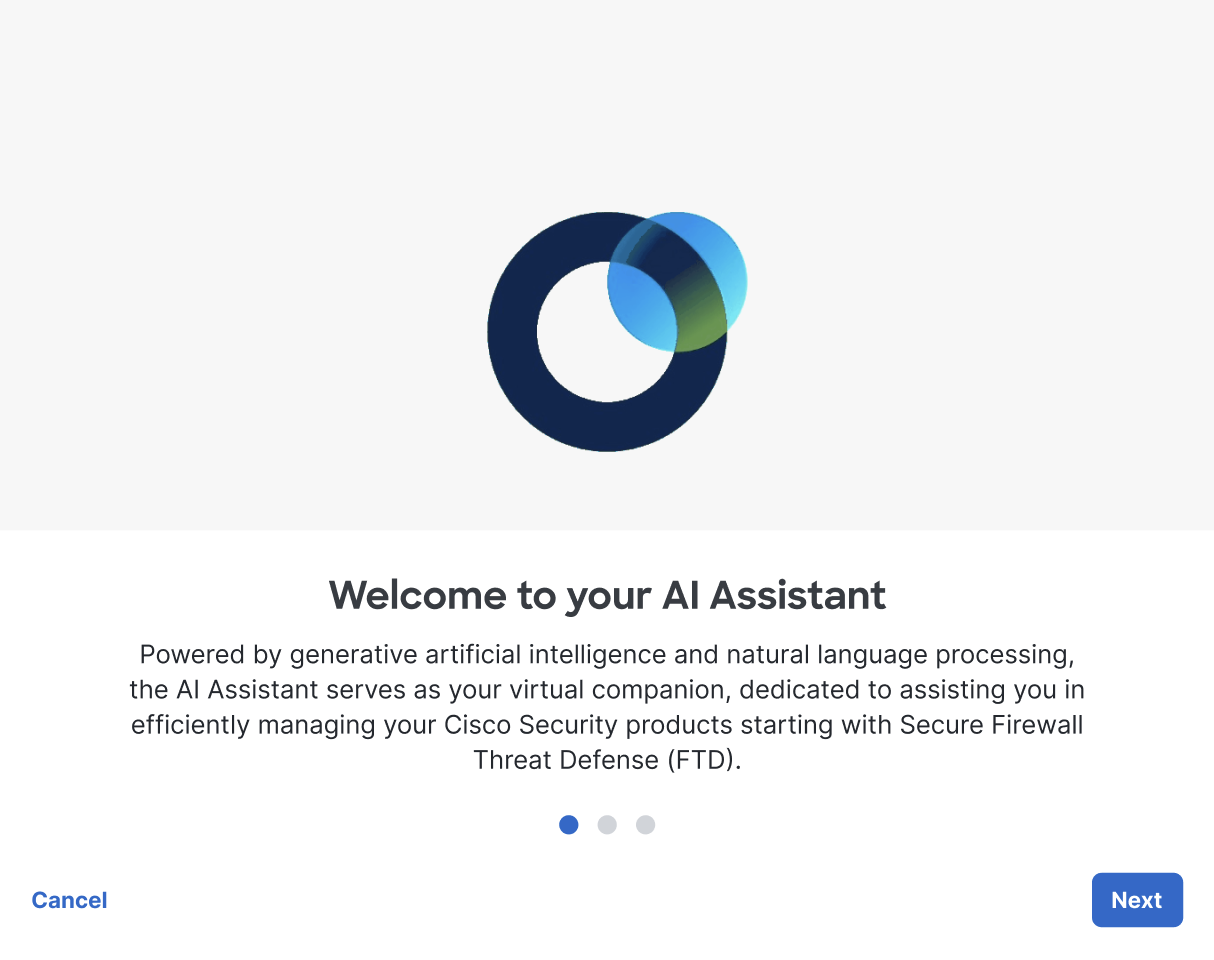
In the carousel window, Click Next to the learn how the AI Assistant works with your data. We recommend that you read through this to understand how the AI Assistant treats your data and strives for transparency.
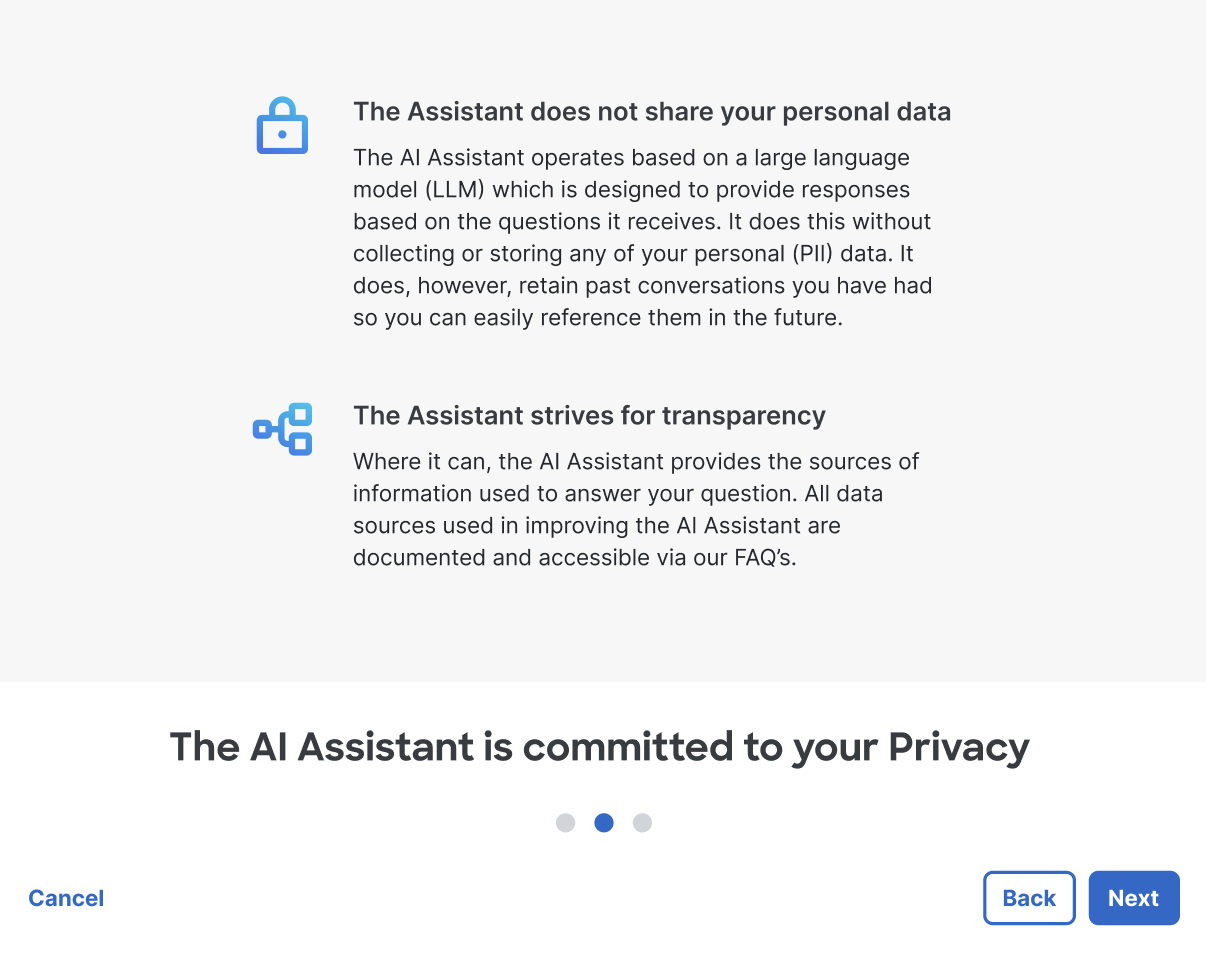
At any point, if you click Cancel the AI Assistant carousel closes.
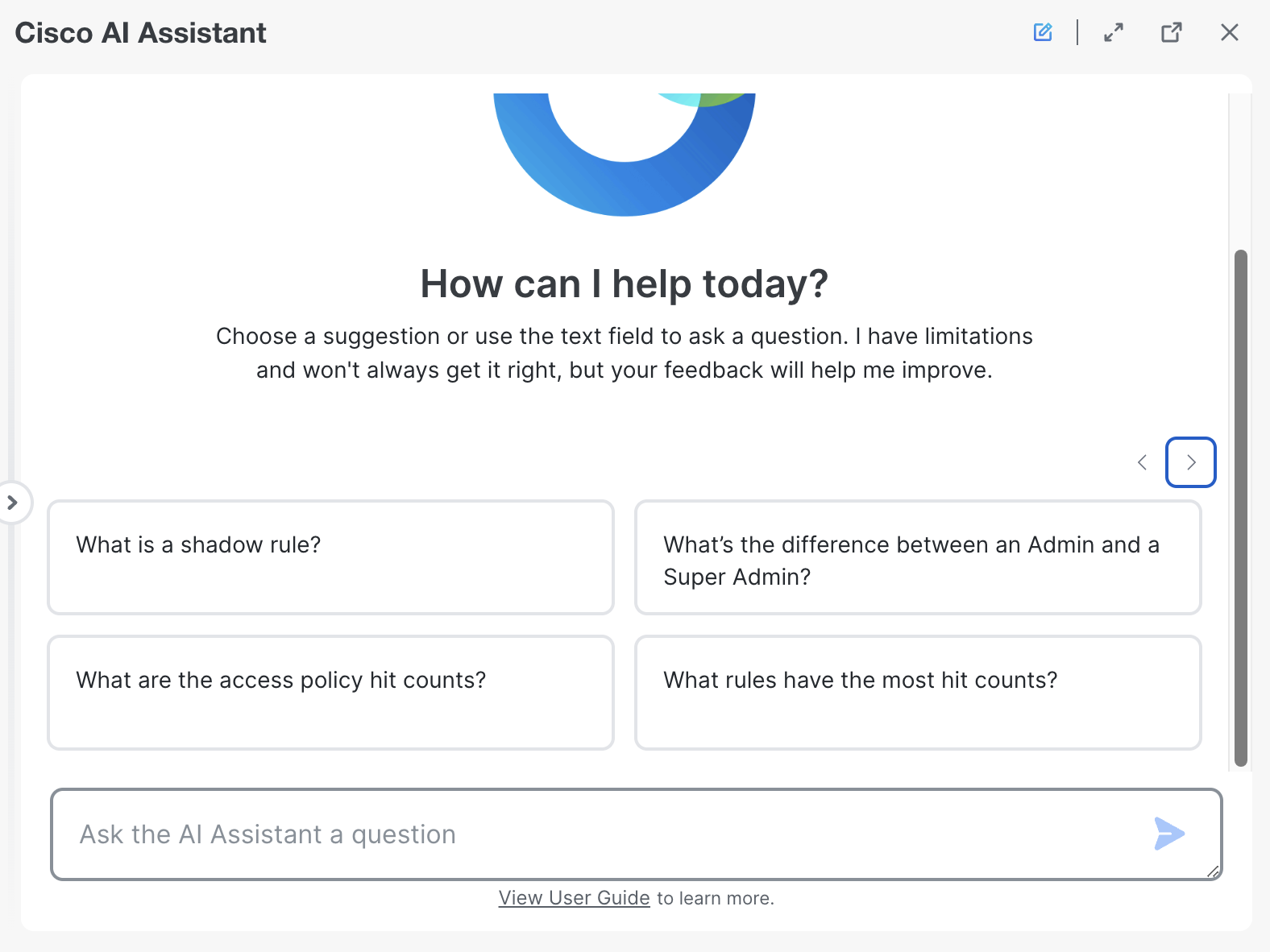
|
|
You will not be able to use the AI Assistant until you have navigated through all the screens in the carousel. This and any other action you take with the AI Assistant is specific to your user account. Your actions do not affect other authorized administrators of your tenant. |
Clicking Launch AI Assistant opens the AI Assistant in a floating conversation window; You can select a response from one of our suggestion tiles or type in a question in the text box.
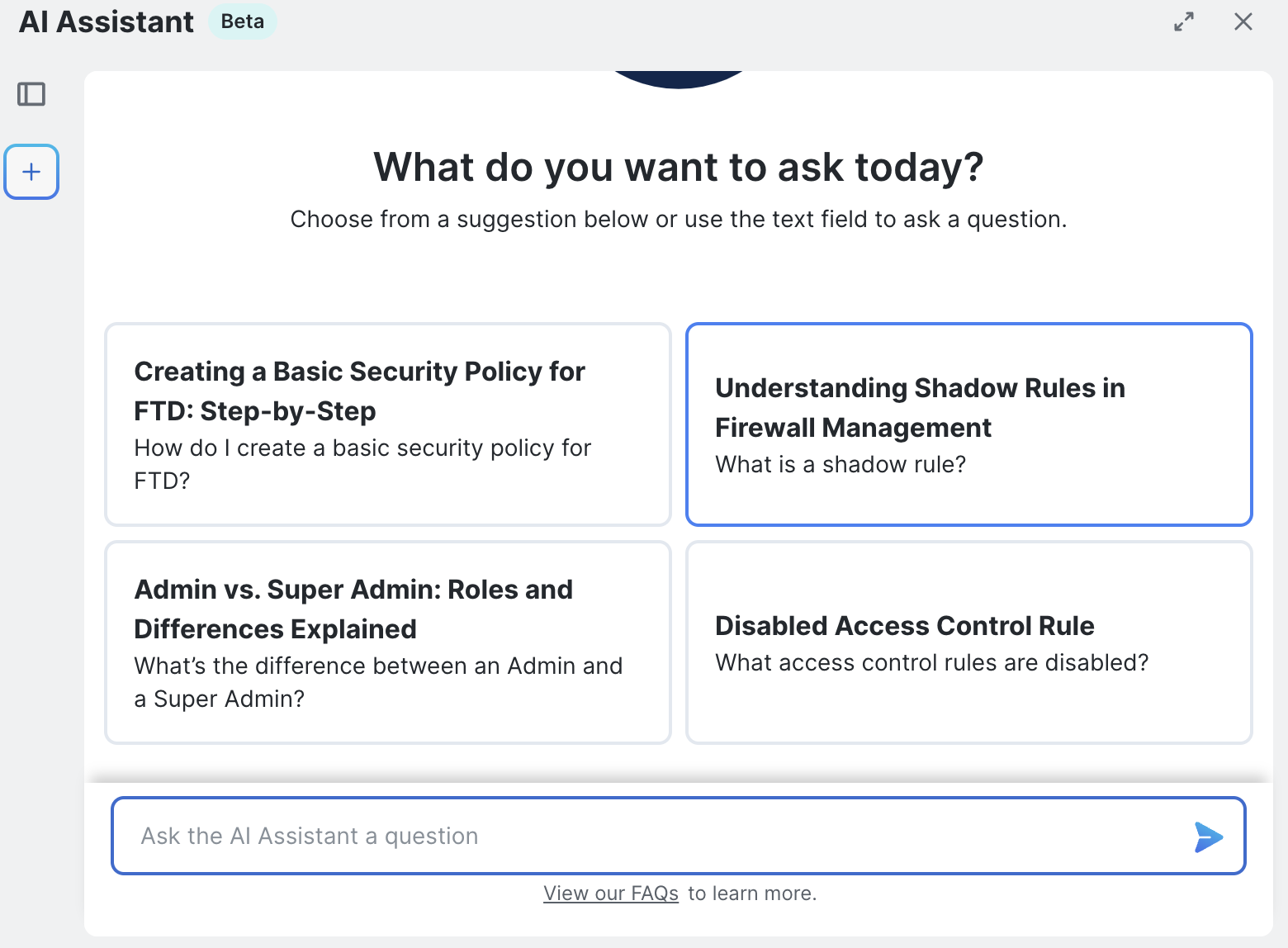
|
|
The AI Assistant comes pre-enabled on every tenant. If you prefer to disable the AI Assistant navigate go to the Settings page and switch off the AI Assistant toggle to disable it. |
